
June 23th, 2015 by Smile Harney
"I have some flash movies in swf format that I am looking to put on YouTube. Does anyone know the best way to go about this without losing quality?"
This is the typical problem we met when uploading SWF to YouTube. Sometimes we downloaded a funny SWF film or get a memorable flash SWF photo slideshow, and we will wish to share with others through uploading to YouTube, only to find that SWF is not supported by YouTube.
It is known that YouTube is a websites using Adobe Flash Video and HTML5 technology to display various movie or music video or TV uploaded by users. However, although announced in its manual list that YouTube supports a large quantity of video formats like WMV, AVI, MOV, MP4, MPEG, 3GP, etc., in the actual use, only the video fulfills the following requirements can be successfully upload to YouTube.
iDealshare VideoGo, the powerful yet easy-to-use SWF Video Converter Mac or Windows version, can act as both a SWF decoder and SWF encoder which can convert SWF or convert to SWF from all kinds of video formats.
More importantly, this app has concise operation, please follow it, you will upload SWF files to YouTube without any trouble.
Below is a step by step guide on how to convert SWF to YouTube video format to successfully upload SWF to YouTube.
Free download the professional SWF to YouTube converter - iDealshare VideoGo (for Mac, for Windows), install and launch it, the following interface will pop up.

You can click "Add File" button or directly drag and drop SWF files to this SWF to YouTube Converter app. You can batch convert many SWF files at one time.
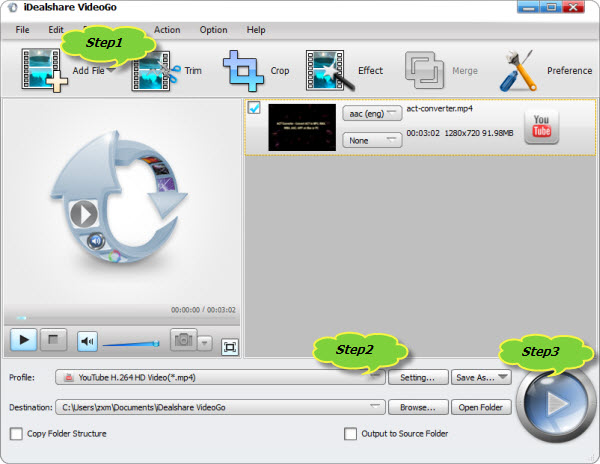
Click the "Profile" button and in popping up window, switch to "Web Video" panel, select "YouTube H.264 HD Video (*.mp4)".
Click the BIG ROUND button at the right bottom side to finish the SWF to YouTube video format conversion. After that, you can upload the converted SWF files to YouTube as easy as possible.
SWF is short for small web format, which is an Adobe Flash file format applied for multimedia, vector graphics and ActionScript. SWF files can be created from several Adobe products like Flash, Flash Builder, After Effects, MXMLC, etc.