
September 14th, 2015 by Smile Harney
Before converting MKV to FLAC, we need to know what MKV and FLAC are separately.
What is MKV?
MKV, short for Matroska Multimedia Container, is an open media container, which can hold a large amount of video, audio, picture or subtitle tracks inside a single MKV file. The aim of MKV is to work as a universal format for storing common multimedia content, like movies or TV shows. Different from other media containers like AVI, MP4, ASF, etc., MKV is totally open in specification.
What is FLAC?
FLAC is the short form of Free Lossless Audio Codec, and as its name implies there will be no quality loss in the compression of audio data. Different from the lossy audio format like MP3, AAC, or Vorbis, FLAC will never remove information from the audio stream. To compress audio sources to FLAC, you can reduce in size 40 to 50 percent. Although incompatible to many media players, because of its open source nature, FLAC is well supported by many software applications.
In order to convert MKV to FLAC successfully, we will recommend a professional MKV to FLAC converter-iDealshare VideoGo. With this great app, through only three steps, you can extract FLAC from MKV files.
Now, let's follow the converting MKV to FLAC tutorial below.
Free download this professional MP4 to FLAC converter - iDealshare VideoGo(for Windows, for Mac), install and run it, the following interface will pop up.

Simply drag and drop MKV file/files to this app, or click "Add File" button to insert MKV files.
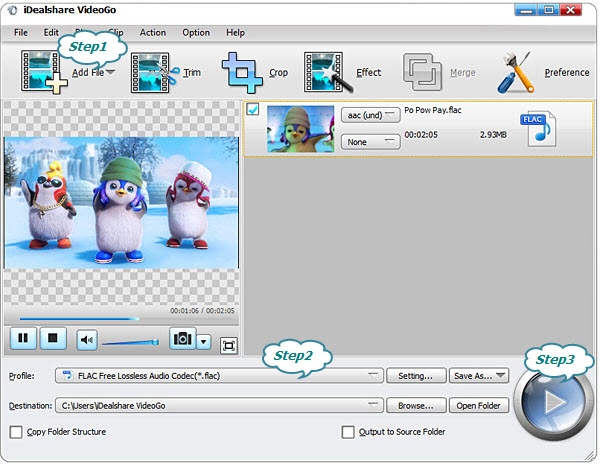
Please click the "Profile" drop-down button and choose FLAC as the output audio file format from the "Lossless Audio" category.
Click the BIG ROUND button at the right bottom side to begin the MKV to FLAC conversion.
If you follow the steps accurately, you will have the converted FLAC file in your pc, otherwise, please contact us. Besides converting MKV to FLAC, this all-in-one app has more amazing functions as below: