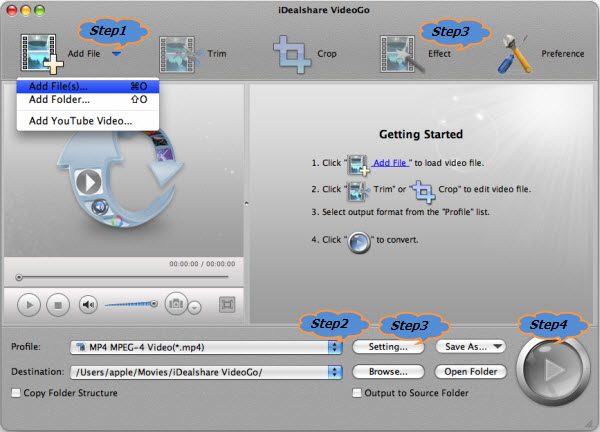Pinnacle Studio for Mac and Windows Alternative on Mac/PC - iDealshare VideoGo
The Best Workable Pinnacle Studio for Mac OS X (El Capitan included)

November 2nd, 2015 by Smile Harney
Overview
We all know that Pinnacle Studio, as a decent editing program,has many advanced editing features, like multi-camera editing, handling up to 6 video tracks and 6 audio tracks, previewing with
64-bit architecture, etc. The only downside is that Pinnacle Studio can only run on Windows system, not on Mac.
So if you are a Mac user, you need to use a Pinnacle Studio for Mac alternative. Here we recommend iDealshare VideoGo due to its following features: (We will know the particular features through
the example as per the step by step guide)
Free download Pinnacle Studio for Mac or Windows Alternative
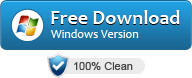
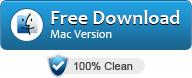
Free download the powerful Pinnacle Studio for Mac and Windows Alternative - iDealshare VideoGo (for Windows, for
Mac), install and run it, the following interface will pop up.

Key Features of the Pinnacle Studio Alternative for Mac and Windows
- Trim feature lets to cut ads and needless segments by entering the start time and end time or dragging the scissors bars under the preview window where you want to trim;
- Crop feature lets to remove black bar around your movie or adjust the output video zoom mode by setting each value of Top, Bottom, Left and Right to crop your movie video, and the crop frame will
move accordingly;
- Image feature lets to adjust the effects of the output video image like brightness, contrast, saturation;
- Watermark feature lets add text and picture watermarks to the output movies;
- Effect feature lets to add Black and White, Oil Painting, Line Drawing, Negative, Carving, Old Film, etc to the movie;
- Also has the feature to add, extract or remove audio tracks or video subtitles
- Rotate feature lets to rotate movies 90 Degrees, 180 Degrees, 270 Degrees, etc;
- Merge feature lets to merge several video or audio files into one big file;
- Split features lets to split one big file into several video or audio chapters;
- Setting featrues lets to compress, adjust video or audio bitrates, video frame rate, video aspect ratio, audio channel, audio volume etc.
Step 1 Add MP4 or other media files into iDealshare VideoGo
Click "Add file" button to add MP4 you want to edit into iDealshare VideoGo. You can also drag and drop the MP4 into iDealshare VideoGo.
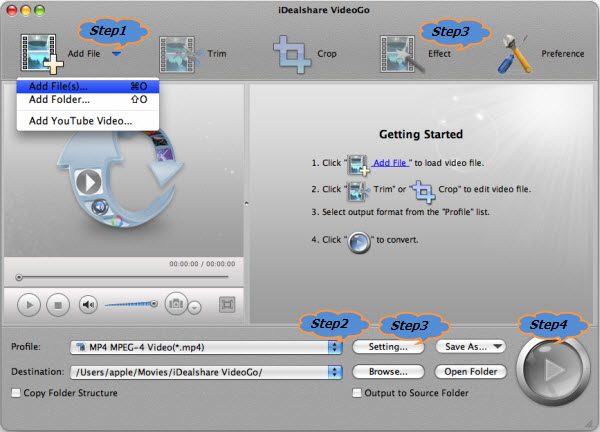
Note: You can import the following video or audio files into the Pinnacle Studio Alternative Mac or Windows
- Video formats: MVC, AVCHD, DV, HDV, AVI, MPEG-1/-2/-4, DivX, Flash, 3GP (MPEG-4, H.263), WMV, Non-encrypted DVD titles (incl. DVD-VR/+VR), QuickTime (DV, MJPEG, MPEG-4, H.264), DivX, MKV,
etc.
- Audio formats:MP3, M4A, WAV, AC3, AAC, Vorbis, WMA, etc.
Step 2 Edit MP4 or other videos
If you just want to do some basic editing, click "Effect" button, you can choose to crop, trim, rotate MP4 to any degrees, change MP4 brightness, contrast and saturation, etc. add logo, watermark
and background, etc. delete subtitle or any unnecessary clips, etc.
If you want to do more advanced editing, click "Setting" > "Advanced", and then you can choose to compress, change video bitrate, file size, aspect ratio, adjust audio volume, channel, etc.
Step 3 Final exporting format setting
You can save the exporting into MP4 or you can change the video format into other ones included in the following exporting formats.
- Note: The following exporting formats are supported:Formats matching with Apple iPod/iPhone/iPad/TV, Sony PSP/PS3/PS4, etc. DV, HDV, AVI, DivX, WMV, MPEG-1/-2/-4, Flash, 3GP, WAV, MP2, MP3, MP4,
QuickTime, H.264, MKV, JPEG, TIF, TGA, BMP, etc.
Step 4 Finish editing and Share to others or social websites
Click "Convert" to start and finish editing and converting your video or audio files. After completing it, you can easily opt to transfer the edited video to your iPhone, iPod, iPad, Zen, laptop,
Apple TV, Windows Media Player, etc or upload to YouTube, Vimeo, or your blog, etc. or author the edited video to DVD.