
October 25th, 2017 by Smile Harney
I created a MXF file with Sony Vegas. Can I upload this created MXF to YouTube for sharing? If so, what are the steps? If not, how can I upload MXF to YouTube?
I recorded some MXF files with my Sony camcorder. How can I upload these MXF files to YouTube for sharing?
You may have got some MXF files from the video editing programs or the Sony/Canon/Panasonic cameras. And if you want to share your MXF files to others YouTube will be your first choice. But the problem is that MXF is not one of YouTube supported video formats for uploading and so many users have failed when trying to upload MXF files to YouTube. How to fix it?
Actually uploading MXF to YouTube is very easy and you only need to use a MXF to YouTube converter to convert the unsupported MXF to YouTube recommended video format for uploading, such as MP4 H.264. In order to convert MXF to YouTube recommended MP4 H.264, iDealshare VideoGo is recommended for this purpose.
Follow the guide below to convert the unsupported MXF to YouTube recommended MP4 H.264 for uploading.
Free download the best MXF to YouTube Video Converter (for Mac, for Windows), install and run it, the following interface will pop up.

Two methods are available for importing MXF to iDealshare VideoGo: clicking the "Add file" button or using the drag and drop function.
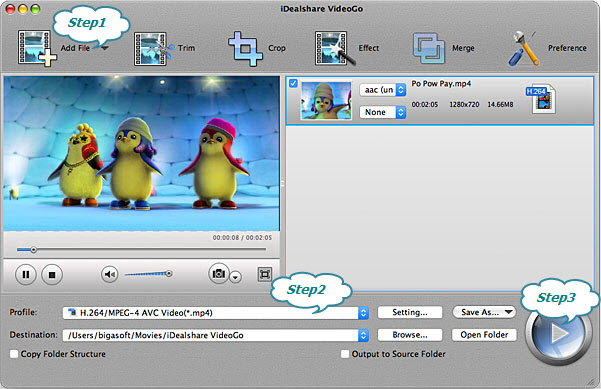
Select MP4 H.264 as your output format by clicking "Profile" button >"General Video" category.
Finish your MXF to YouTube recommended MP4 H.264 conversion by finally clicking "Convert" button.
Note: Make sure the video format is YouTube supported one. Besides you also need to ensure that the video resolution, aspect ration, bitrate, frame rate, etc are YouTube supported ones. For example, YouTube supports 16:9 aspect ratio, so get your video with 16:9 aspect ratio.