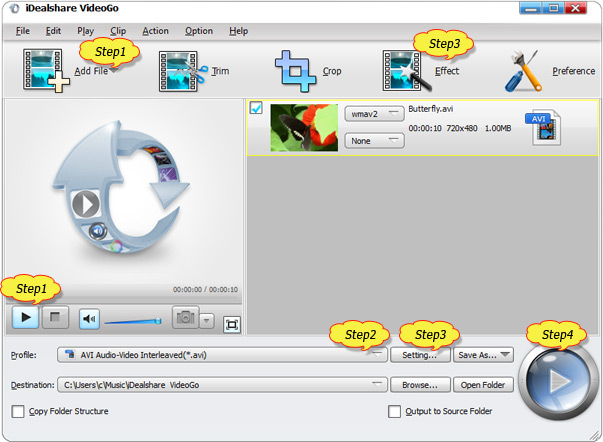LVF Converter: Convert Video from LVF to AVI, MP4, MOV, WMV, etc
How to Convert LVF Videos to Easily Playing LVF Everywhere?

October 21th, 2017 by Smile Harney
Overview
- I have recorded some LVF files and these LVF files can not be played on Windows Media Player. Any suggestions on how to play LVF files on Windows Media Player?
- DVR and the security cameras record some LVF files but none of the media player on my computer or no device can play open these LVF files. How to convert the LVF to the normally used AVI, MOV,
MP4, etc?
- I purchased a CCTV DVR from China and it record video in LVF format. I do not know how to open this LVF format and have no much information for this LVF format. I need a LVF converter to convert
the LVF format to other widely used formats. Any idea?
Logitech produced web and surveillance cameras often record video in LVF format. Besides, LVF is more often seen on some Asian-made DVR systems. No matter Logitech LVF files or the DVR recorded
LVF files, they can only be played by DVR bundled proprietary player, but can not be played by the popular iPhone, iPad, iPod, Android, PSP, Zune, Xbox 360, QuickTime, Windows Media Player, etc. Want
a LVF player to play LVF files? Want to play LVF files on iPhone, iPad, iPod, Android, PSP, Zune, Windows Media Player, etc? If so, use iDealshare VideoGo.
Key Features of iDealshare VideoGo
Below will illustrate how to play, convert and edit DAV on Mac or Windows:
- Work as a professional LVF player to directly play any LVF file, either from Logitech camera or from CCTV (DVR).
- Work as a professional LVF converter to convert LVF to widely used AVI, MP4, WMV, MOV, MKV, FLV, etc for easily opening LVF on iPhone, iPad, iPod, Android, PSP, Zune, Xbox 360, QuickTime, Windows
Media Player, etc.
- Work as any video converter to convert any video format to another one or to your device, media player or video editing program supported video format.
- Edit LVF, MP4, MOV, FLV, AVI, or any other video format before or after the conversion.
Guide on Converting LVF to AVI, MP4, MOV, FLV etc
Follow the guide below to convert the LVF file to MP4, MOV, FLV, AVI, etc.
Make Preparation: Free download and run LVF Video Converter
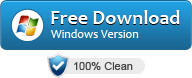
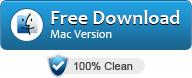
Free download the LVF Video Converter - iDealshare VideoGo (for Windows, for Mac),
install and run it, the following interface will pop up.

Step 1 Import LVF video
Please hold down the Control Key and drag and drop your LVF files to iDealshare VideoGo (Mac computer: Hold down the command key and drag and drop your .lvf files to iDealshare VideoGo)
Note: Please make sure to keep pressing CTRL during the process of dragging and dropping the lvf files to iDealshare VideoGo.
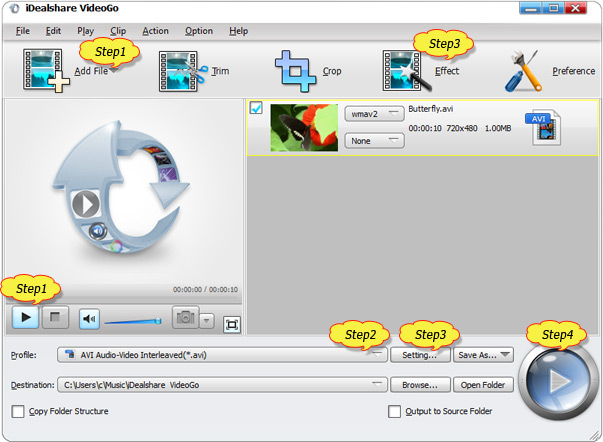
Step 2 Targeted output format setting
Select AVI or other video formats as your output format by clicking "Profile" button >"General Video" category.
Step 3 Edit LVF video
- Click the "Effect" button to trim, crop, add effect, add subtitle, add watermark, rotate LVF movie files.
- Click the "Setting..." button to adjust the LVF video parameters like bitrate, resolution, size, frame rate, aspect ratio, audio volume, audio channel and etc.
Step 4 Convert LVF video
Finish your LVF video to AVI, MP4, etc conversion by finally clicking "Convert" button.
Guide on Playing LVF in iDealshare VideoGo
It is very easy to directly play LVF file in iDealshare VideoGo. Click the "Add file" button to add LVF file to iDealshare VideoGo>Click the "Play" button and the LVF file will be easily played
in iDealshare VideoGo.