
October 1st, 2017 by Smile Harney
Instagram is a mobile app designed for Apple devices, Android devices and now also for Windows 10 Mobile. Instagram allows users to upload their shot videos or photos to public for sharing. Instagram is favored by many users since its launch. But if you Google you will find many users failed to upload their shot videos to Instagram for sharing and also some users who want to know the Instagram video settings for uploading to avoid the uploading failure.
Now the following article will provide you the Instagram video setting and help you to get the video which does not conform with the Instagram video setting to match with the Instagram video setting for uploading.
The maximum file length and file size are controllable by users. But as for the accepted format/codec, resolution, frame rate, aspect ration, etc, users will need help from a professional video converter and video editor. iDealshare VideoGo is just the professional Instagram video converter and also a video editor which can successfully convert and edit any video format to the one matching with the Instagram video setting.
The following guide works to convert any unsupported format/codec to Instagram supported one.
Free download the best MOV to YouTube Converter (for Mac, for Windows), install and run it, the following interface will pop up.

You can easily import the unsupported video file to iDealshare VideoGo by either way: click the "Add file" button or using the drag and drop function.
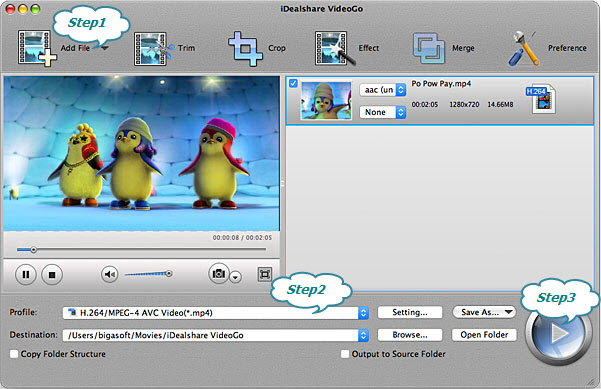
Select MP4 H.264 as the output format by clicking "Profile" button >"General Video" category.
After choosing the output format, you can also click the "Setting..." button>Advanced panel where you can change the video resolution, frame rate, aspect ration, etc to the ones matching with the Instagram video settings.
Finish your conversion from MKV and other unsupported video formats to Instagram supported video format with the supported settings by finally clicking "Convert" button.
Note: Another point that you should keep in mind is that Instagram only serves to mobile users and so you can not use your computer to record or upload the video to Instagram.