
July 14th, 2017 by Smile Harney
MKV is a container format which can combine different video and audio codec in one MKV file, so when talking about playing MKV files, in most cases we are talking about playing the video or audio codec in MKV file. If the video or audio codec in MKV file is not supported by the playing device or media player, the MKV file can not be played normally and that is why many users often encounter no sound problem when playing MKV file.
And now the following article will provide a universal solution to easily fix all MKV no sound problems. The solution will help to solve the following questions:
The solution is to use a professional MKV converter to convert the unplayed MKV to the device supported MKV with the supported codecs or to the device supported other video formats. iDealshare VideoGo is the just MKV converter that we will need. With iDealshare VideoGo we can easily fix all MKV no sound problems, like the followings:
The following guide will take converting the unsupported MKV to Roku supported H.264 as the example. And the guide also applies to convert the unsupported MKV to Vizio TV, Gear VR, Sony TV, PS4, etc supported video format.
Free download the professional MKV Converter for Mac or Windows - iDealshare VideoGo ( for Mac , for Windows ), install and run it, the following interface will pop up.

Import the unsupported MKV to iDealshare VideoGo by clicking "Add file" button or by drag and drop function.
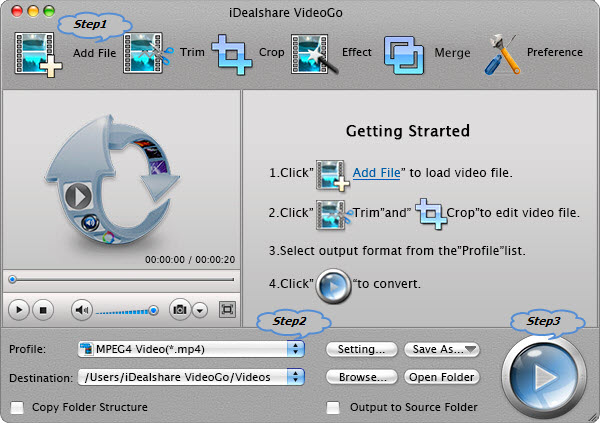
Choose H.264 as the output format by clicking "Profile" button >"General Video" category.
Finish your conversion from MKV to Roku supported H.264 by finally clicking "Convert" button.