
May 16th, 2017 by Smile Harney
Mono is often known as Monaural sound or Monophonic sound which is a single channel sound. 5.1 channel sound belongs to Surround sound or Multichannel sound which is a five main channel sound. Mono can produce the very same signal for everyone and is suited for speech reinforcement while 5.1 is often used for home theater systems. So sometimes in order to only benefit from their advantages users need to convert from mono to 5.1 or convert 5.1 to mono. Now the following article just tells you how to convert mono to 5.1 or convert 5.1 to mono.
The following guide will take converting Mono to 5.1 Channel as the example and the guide also works to convert 5.1 channel to mono or convert between mono, 5.1, 6.1, 7.1, stereo.
Free download the best Mono to 5.1 Converter - iDealshare VideoGo (for Windows, for Mac), install and run it, the following interface will pop up.

Click "Add file" button to add the video file or audio file in mono audio to iDealshare VideoGo. Support to directly drag and drop mono file to iDealshare VideoGo.
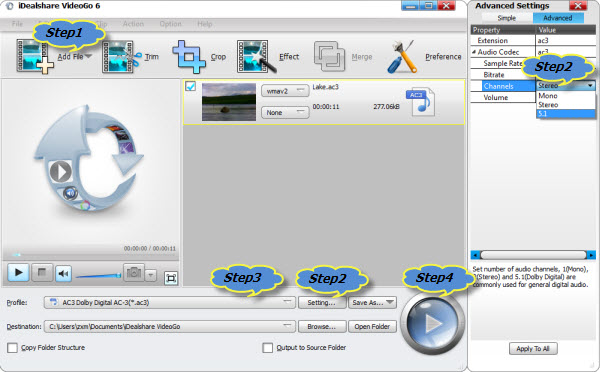
Click "Setting..." button > "Advanced" button >to "Audio Channels" button And then change the default mono audio channel to 5.1 audio channel.
Note: If you want to convert the original video or audio format to another one click "Profile" button to choose your wanted video or audio output format.
Click the "Profile" drop-down button to select desirable format like MP4, AAC, AC3, DTS, MP3, MKV for the output file.
After all the above settings click "Convert" button to complete converting mono channel to 5.1 channel.