
March 29th, 2017 by Smile Harney
Sometimes I have the video conversion need and I download the Wondershare Video Converter Ultimate, but it seems Wondershare Video Converter Ultimate can not work with my old computer well. Converting an MP4 to WMV took more than 3 hours. Does anyone know a better alternative to Wondershare Video Converter Ultimate?
I want to convert some of my video files and I google to find Wondershare Video Converter Ultimate, but after I google deeply I find that Wondershare Video Converter Ultimate has many negative reviews or feedbacks. What to do? Can you recommend a video converter better than Wondershare Video Converter Ultimate?
The above two examples are just a little part from Google forums and if you google you can find more, like these ones. Nothing is perfect and Wondershare Video Converter Ultimate is no exception. Wondershare Video Converter Ultimate has many functions: conversion function, downloading function, DVD burner function, etc. And also these many functions turns out its certain function is not that professional, and which may be the general explanation why Wondershare Video Converter Ultimate caused so many unsatisfaction, negative reviews, negative feedbacks.
So if you want to download video why not go to a professional video downloader and burn DVD to go to a professional DVD burner and convert video to go to a professional video converter? Now the following part will introduce a professional yet easy-to-use video and audio converter named iDealshare VideoGo to better serve you as the alternative for Wondershare Video Converter Ultimate.
The following will take converting MP4 to AVI as the example to show you how easy to use iDealshare VideoGo to convert between video formats or audio formats.

Free download the ideal Wondershare Video Converter Ultimate Alternative - iDealshare VideoGo (for Windows, for Mac), install and run it, the following interface will pop up.

You have two options to import MP4 video: click "Add file" button or drag and drop MP4 to iDealshare VideoGo. If you want to batch convert MP4 files import multiple MP4 files.
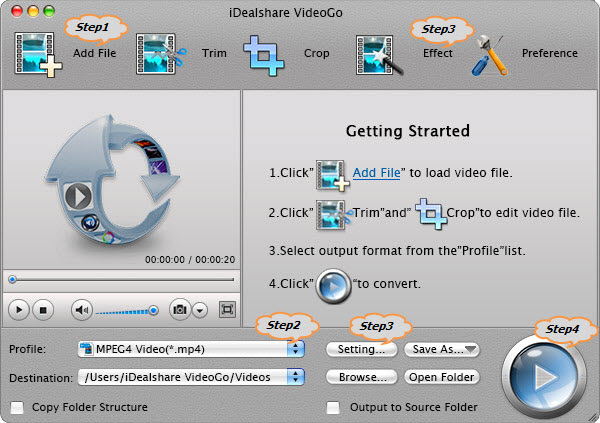
Click "Profile" button to set AVI from the "General Video" category as the final output format.
Click the "Effect" button to open the Video Edit window to edit:
Click the "Setting..." button to adjust the output video and audio parameters like bitrate, sample rate, resolution, size, frame rate, aspect ratio, audio volume, audio channel and more.
Finally click "Convert" button to finish converting MP4 to AVI.
If you have never encountered failure or unsatisfaction with Wondershare Video Converter Ultimate so continue to use Wondershare Video Converter Ultimate. If you are not satisfied with Wondershare Video Converter Ultimate in certain aspect and want to find another better alternative iDealshare VideoGo is your first choice.