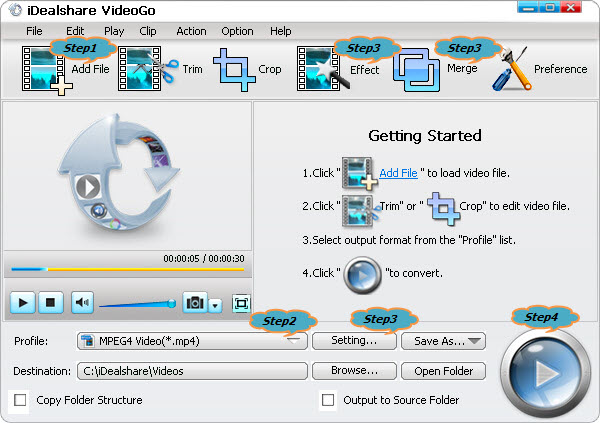Play AVR files on Windows, Mac QuickTime, iTunes, iPad, Android
AVR Converter: Convert AVR to MP4, MOV, WMV, FLV, AVI, MPEG-2, etc

July 28th, 2017 by Robert Altman
Overview
- I have downloaded an AVR file from EverFocus DVR, but what disappoint me is that no application on my Mac computer can open this AVR file. Can you help me with this question?
- I want to play some AVR recordings on my iPhone. Is it possible? If not, what can I do to play AVR on iPhone?
- My Windows can not open a file with .avr extension. Can you recommend a workable AVR player for my Windows?
I do not know whether you have encountered the same or similar questions, like the above ones. But since you are here so I assume you do. Now let's see the following article together to learn what
is AVR and what program can open AVR file and how to play AVR on iPhone, iPad, Android, etc.
What is AVR?
An AVR file is the recording file from EverFocus digital video recorder.
What Program Can Play AVR file?
If you want to play the downloaded AVR file you need to install EFplayer which can be downloaded from "Download" section on EverFocus website or by checking the EverFocus DVR box saying "download
player" or "player" or install iDealshare VideoGo from iDealshare VideoGo official website. Other popular devices, media players or other applications, like iPhone, iPad, iPod, Android, PSP, Zune,
Windows Media Player, QucikTime player, etc can not natively play AVR file.
How to Play AVR on Mac, Windows, iPhone, iPad, Android, etc?
If you do not want to install EFplayer on your Windows, Mac, iPhone, iPad, Android, etc, you can also play AVR on these above said devices, media players or applications by converting AVR to
these applications supported video format. iDealshare VideoGo is recommended as a very good and professional AVR converter. You can use iDealshare VideoGo to convert AVR to any popular video
format. For example,
- Convert AVR to MOV, MP4 for playing AVR on iPhone, iPad, iPod, Android, BlackBerry, PSP, Zune, Xbox 360, etc.
- Convert AVR to AVI, MP4, MOV for inserting AVR in all versions of PowerPoint.
- Convert AVR to WMV, ASF for playing AVR in all versions of Windows Media Player.
- Convert AVR to FLV, MP4 for uploading AVR to YouTube, Facebook, etc.
- Convert AVR to MPEG-2 for playing AVR on DVD Player.
- Convert AVR to MKV, WebM, MTS, ProRes, H.264, etc for playing or editing AVR on more other applications.
Guide on Converting AVR to Other Video Formats with iDealshare VideoGo
The following guide can work to convert AVR to MOV, AVI, FLV, MP4, WMV, etc.
Make Preparation: Free download AVR Converter
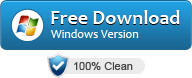
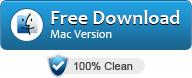
Free download the ideal AVR Converter - iDealshare VideoGo (Windows Version, Mac Version),
to your computer. Install and run it.

Step 1 Import AVR files
Please firstly hold download the Ctrl button (or Command for Mac) on the keyboard and at the same time drag and drop your avr files to our iDealshare VideoGo.
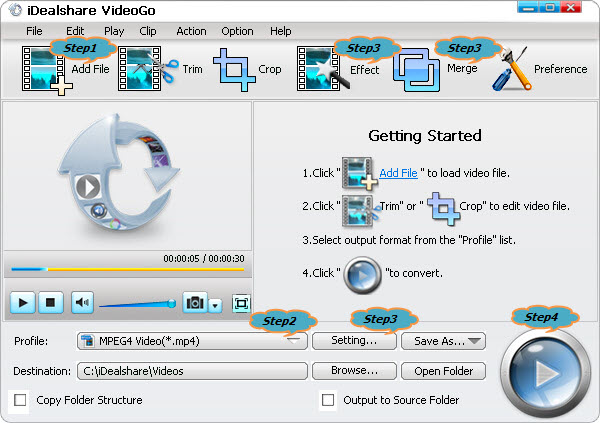
Step 2 Targeted output format setting
Choose MP4 or any other output formats as the output format by clicking "Profile" button >"General Video" category.
Step 3 Edit AVR files (Optional)
- Click "Effect" button to trim, crop, effect, rotate, watermark etc.
- Click the "Merge" button, then the merged file will be automatically listed below the AVR files with the name like "Merge 1".
- Click the "Setting..." button to adjust the video and audio volume, adjust channel, adjust video and audio bitrate, .

Step 4 Convert AVR to MP4
Finally finish your conversion from AVR to MP4 or other video formats by clicking "Convert" button.