
October 12th, 2017 by Smile Harney
I want to upload a FLV video to Facebook. I have tried many times but all failed. I got an Error Message - Unknown Error each time. Can anyone tell me why this happen and how to fix it?
From Facebook website, we can learn that FLV is on Facebook supported list for uploading. But sometimes users still have problems in uploading FLV to Facebook. We can not give the exact reason without receiving more FLV information, but the most possible reason is the FLV video incompatibility with Facebook. FLV is supported by Facebook for uploading, but among all supported video formats, MOV and MP4 are preferred by Facebook. So to ensure the successful uploading FLV to Facebook, first we need to convert the FLV to Facebook preferred MOV or MP4.
FLV or any other video format can be converted to Facebook preferred video format as per the following guide.
Free download the best FLV to Facebook Converter (for Mac, for Windows), install and run it, the following interface will pop up.

Two options are available for importing FLV to iDealshare VideoGo: clicking the "Add file" button or using the drag and drop function.
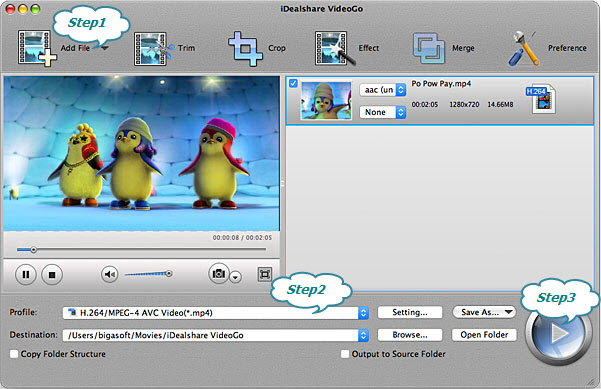
Select MP4 or MOV as the output format by clicking "Profile" button >"General Video" category.
Finish your conversion from FLV to Facebook by finally clicking "Convert" button.
Note: To ensure the successful uploading video to Facebook, we also need to get the video maximum duration is less than 120 minutes and maximum file size is under 4.0GB and use the latest browser version and fast network connection.