
October 28th, 2015 by Smile Harney
"I download a video from YouTube but failed to sync with my Samsung TV, who can help me?"
"I found a funny video on YouTube but have no idea how to download and open with my Samsung TV"
The above illustrates two circumstances that can't play YouTube videos on Samsung TV: YouTube videos have been downloaded or not. The reason behind this phenomenon is that Samsung TV only supports video in H.264/MPEG-4 AVC format or H.264 MP4 video.
This article will tell how to convert YouTube video to H.264 MP4 and successfully play YouTube videos on Samsung TV.
Free download the ideal YouTube to PowerPoint Downloader and Converter - iDealshare VideoGo (for Windows, for Mac), install and run it, the following interface will pop up.

Key Features of the YouTube to Samsung TV Converter and Downloader
Situation 1: If the videos have been downloaded from YouTube, please click "Add File" or drag and drop YouTube videos to this YouTube to Samsung TV converter.
Situation 2:If you need to download videos from YouTube firstly and then convert to Samsung TV, please click "Add File" drop-down button, and then select "Add YouTube Video..." to copy and paste the video link. After that, click "OK" button. After downloaded, the YouTube videos will be placed in the main window of this app.
Tips: To save time, you can batch import multiple YouTube files at one time.
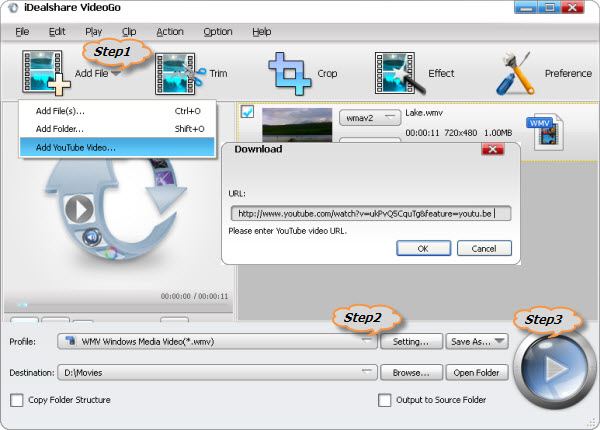
Click the "Profile" drop-down button to select Samsung TV supported video format like "H.264/MPEG-4 AVC Video(*.mp4)" from the "General Video" or "HD Video" category.
Click the BIG ROUND button at the right bottom side, and then after finished, you can play the converted YouTube on Samsung TV.