
April 25th, 2014 by Smile Harney
Though WD TV Media Player announced to play MP4, MOV, AVI, WMV, MPG, VOB, DVR-MS, MKV video files via USB drive or network; sometimes we still encounter cannot play those kind of video files on WD TV Play, WD TV Live, or WD TV Live Hub. Let alone to play WDTV unsupported video format like FLV, ASF, WTV, MXF, AVCHD, RMVB, Apple ProRes, SWF, F4F, WebM, OGV and etc.
The following article will explain the reason as well as provide an easy solution to successfully play all kinds of video formats on WD TV.
Though WD TV supports a variety of video formats, there are still video files that WD TV cannot play like M4V, OGV, WebM, AVCHD, MTS, MXF, F4V, F4F, MPEG-2, 3GP, DV, TS, TP, DAV and etc.
Even the WD TV claims to supported video format if include WD TV unrecognized video or audio codec will fail to play on WD TV. For example, WD TV won't play DV encoded AVI, WMV1 or WMV 2 encoded WMV, Motion JPEG encoded MKV, ProRes encoded MOV, H.265 encoded MP4 and etc.
An all-in-one method to successfully play video files on WD TV Media Player is to convert WD TV unsupported video files to WD TV more compatible one. iDealshre VideoGo is just the ideal WD TV Converter which has both Windows and Mac verison.
Acting as the WD TV Video Converter, iDealshare VideoGo can convert FLV, SWF, WebM, OGV, F4V, F4F, WTV, DVR, ASF, MPEG, WMV, AVI, DivX, DV, MP4, M4V, MOV, MXF, MKV, VOB, MTS, 3GP, and etc to WD TV more supported video format.
Acting as the WD TV Audio Converter, iDealshare VideoGo can convert CAF, VOC, Apple Lossless, M4A, AMR, QCP, AC3, AU, and more to WD TV audio format.
This ideal WD TV Converter also embed in a video editor which can trim, crop, rotate, effect, merge, add or remove subtitles, watermark, adjust video audio volume, change file bitrate, frame rate, aspect ratio, audio channel and etc.
The following will take converting WMV to WD TV video format as an example. It also helps to convert other video or audio files to WD TV supported media format.
Free download, install and run the ideal WD TV Video Converter - iDealshare VideoGo (for Windows, for Mac), install and run it, the following interface will pop up.

Click "Add File" button to import your .wmv files which encoded with wmv 1, wmv 2 or wmv 3 not supported by WD TV Play, Live or Plus.
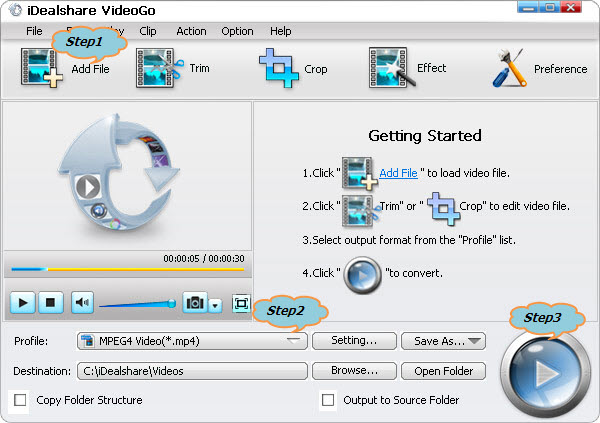
Click the "Profile" drop-down button to select WD TV more supported video format like MPEG-4 encoded "MP4 MPEG-4 Video (*.mp4)" from the "General Video" category.
To play HD WMV files on WD TV, please select "HD MPEG-4 Video (*.mp4)" from the "HD Video" category.
Click the "Convert" button to start and finish converting WMV to WD TV more supported video format.
If the WD TV still won't play the converted WMV files, you may try to unplug the WD TV, unplug the cables and the power, and then start it up again; or update the firmware; or turn the Media option on to get the files to display in folder video, and then turn the Media mode off.