
February 11th, 2014 by Smile Harney
Though Roku USB Media Player channel announced to play MP4 videos, it only supports MP4 files encoded with H.264 video and AAC audio. If the MP4 is encoded with other video or audio codec, Roku will refuse to play those kinds of MP4 files. Therefore, Roku MP4 issues will often occurs just as the following:
Just as mentioned in the beginning of the article, Roku only supports MP4 with H.264/AAC. So, in order to solve cannot play MP4 files on Roku, a recommended solution is to convert Roku unsupported MP4 to Ruku compatible MP4.
Working as the professional MP4 to Roku Converter, iDealshare VideoGo can fast and batch convert a variety of MP4 files for successfully play on Roku USB channel. Besides encoding MP4 to Roku, this powerful MP4 Roku Converter also enables to convert AVI, WMV, MKV, VOB, MOV, 3GP, FLV, WTV, MPG, DivX, Xvid, DV, SWF, TS, RMVB, MXF, MVI, DVR, VOB, and etc to Roku video format.
This ideal Roku MP4 Converter also can edit MP4 files for playing customized MP4 on Roku. With it, you can easily rotate MP4, add or remove subtitles for MP4 files, add text or image watermark to MP4, crop MP4 files, merge several MP4 files into one to play uninterrupted MP4 on Roku.
Simply refer to this detailed guide on how to convert MP4 to Roku more supported MP4 if you have issues in Roku play MP4 movies.
Free download the ideal MP4 to Roku Converter - iDealshare VideoGo (for Windows, for Mac), install and run it, the following interface will pop up.

Click the "Add files" button to import the MP4 videos that Roku refuse to play. Or directly drag and drop the MP4 files or the folder where the MP4 are located to the main window of this Roku Video Converter.
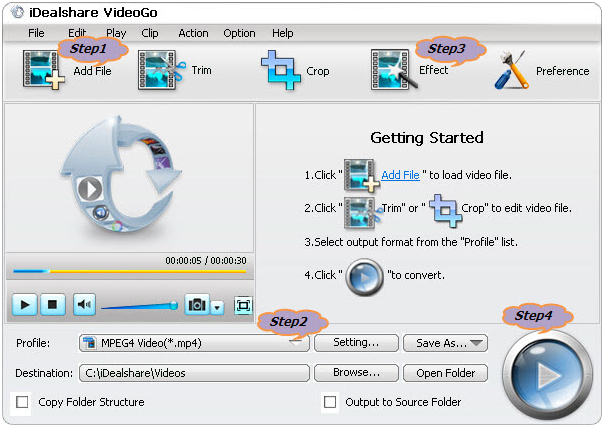
Click the "Profile" drop-down menu to select 'H.264/MPEG-4 AVC Video(*.mp4)' from the "General Video" category.
Click the "Effect" button to open the Video Edit window:
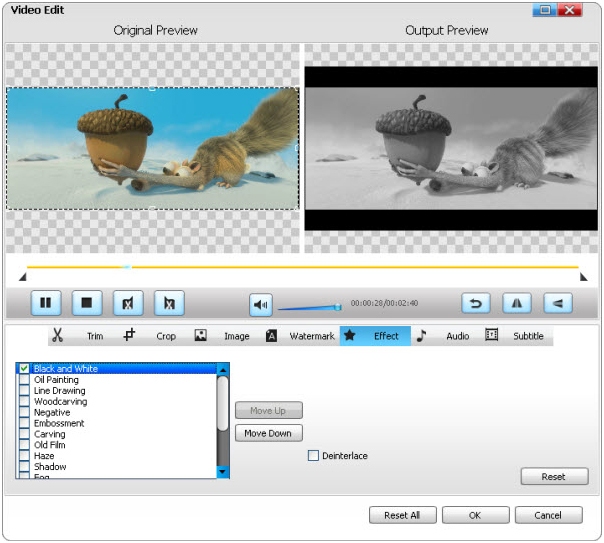
Click the "Convert" button to start and finish converting MP4 to Roku more compatible MP4 video for playing all kinds of MP4 on Roku USB channel.