
September 25th, 2018 Updated by Smile Harney
Though iPhone has updated to iPhone XR, XS Max, XS, it still can't play all kinds of video files. We still encounter "cannot be played on this iPhone" issue:
In order to solve "can't play video on iPhone" issue, a recommended solution is to convert video to iPhone more compatible format. The following article just aims to introduce a professional iPhone Video Converter as well as a step by step guide on how to convert iPhone unsupported video to iPhone supported one.
iDealshare VideoGo, the professional iPhone Video Converter, supports converting all kinds of video formats to play on iPhone of all models including iPhone XR, iPhone XS / XS Max, iPhone X, iPhone 8 / 8 Plus, iPhone 7 / 7 Plus, iPhone SE, iPhone 6S / 6S Plus, iPhone 6 / 6 Plus, iPhone 5S, iPhone 5C, iPhone 5, iPhone 4S, iPhone 4, iPhone 3GS, iPhone 3G, iPhone. Besides converting video to iPhone video format, it also helps to convert video/audio to iPhone supported audio format. Moreover, this powerful iPhone Video Converter is equipped with advanced editing function.
The following article will take convert video files to iPhone 6 as an example. It also applies to convert video or audio files to iPhone XR, iPhone XS / XS Max, iPhone X, iPhone 8 / 8 Plus, iPhone 7 / 7 Plus, iPhone SE, iPhone 6S / 6S Plus, iPhone 6 / 6 Plus, iPhone 5S, iPhone 5C, iPhone 5, iPhone 4S, iPhone 4, iPhone 3GS, iPhone 3G, iPhone
Free download the ideal OGV Converter Mac version - iDealshare VideoGo (for Mac, for Windows), install and launch it, the following interface will pop up.

Click the "Add files" button to select and add the video files which can't be played on iPhone to this iPhone Video Converter.
Or directly drag and drop the video files or the folder where the video files are to the main window of this program.
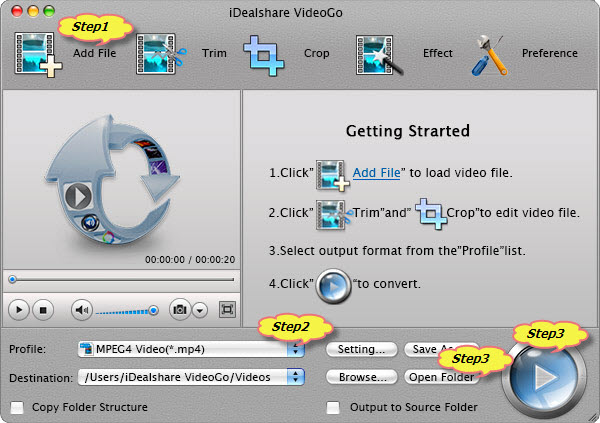
This wonderful iPhone Video Converter provides optimized presets for iPhone. Simply click the "Profile" drop-down button to select desired one from "iPhone" Category.
Click the "Convert" button to start and finish converting video files to iPhone supported video format.
When the conversion completes, click "Open Folder" button to get the converted video files.
After the video to iPhone video format conversion is done, simply drag and drop the converted video to iTunes for sync to iPhone for easy playback. Wait no more, simply download this ideal iPhone Video Converter to have a free try. Then it is just easy to solve can't play video files on iPhone!