
December 12th, 2013 by Smile Harney
According to Roku support website, the Roku USB Media Player channel does enables to play MKV files from a USB drive on your TV. However, we still encounter cannot play MKV on Roku via USB interface issues in practice. That is, we can play some MKV files but not others on Roku.
Though Roku USB channel has the ability to read and play MKV files, there are some restrictions on the MKV files. Roku USB Media Player channel only plays MKV files encoded with H.264 video codec and AAC/MP3/DTS/AC3 audio codec. If the MKV is encoded with other video or audio codec like MPEG-2, WAV and etc, we will fail to play MKV on Roku via USB drive, SD card or external HDD.
To solve Roku won't play MKV files issues; a recommended fix is to convert Roku unsupported MKV to Roku more compatible MKV or MP4.
iDealshare VideoGo is just the right MKV to Roku Converter app which is especially designed to convert all kinds of MKV files to Roku supported format. In addition to converting MKV to Roku, it can convert other video formats to enables us to play AVI, WMV, FLV, VOB, 3GP, TS, RMVB, WTV, DVR, SWF, WebM, MPEG-1, MPEG-2, and etc on Roku via USB drive.
Below will show a detailed guide on how to convert Roku USB channel unsupported MKV to Roku supported MKV or MP4 on Mac or Windows.
Free download the professional Roku MKV Converter - iDealshare VideoGo (for Windows, for Mac), install and run it, the following interface will pop up.

Click "Add File" button to import the MKV files which failed to play on Roku.
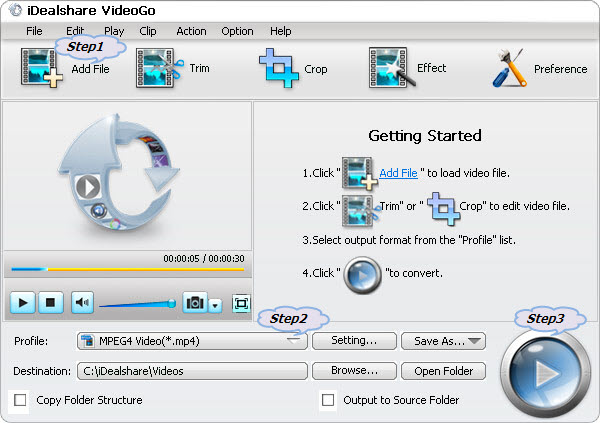
Click the "Profile" drop-down button to select Roku supported 'H.264/MPEG-4 AVC Video(*.mp4)'or 'MKV Matroska Video(*.mkv) from the "General Video" category.
Click the "Convert" button to start and finish converting the MKV to Roku supported format.