
September 8th, 2015 Updated by Smile Harney
AVCHD format, with the file extension MTS and M2TS, is commonly seen in the camcorder files. This kind of video has high resolution, thus must be enjoyable to watch on HD or UHD video player - iPad is a great choice.
But is it possible to play AVHCD on iPad?
In the daily life, I have a friend who asked me for help. She has a Panasonic GH2 which produces ultra-nice full HD footage and she wishes to have as many family movies as possible synced to her 64 GB iPad 3 at the best possible quality, but failed. So she asked is there something like a consensus for what the most convenient and high-quality software is to take care of this.
In fact, her doubt is reasonable. We all know that Apple iPad device only supports H.264 video up to 720p and MPEG-4 video, up to 2.5 Mbps, 640 by 480 pixels. Therefore, if you wish to play AVCHD on iPad, you must choose a proper AVCHD to iPad converter software. However, after tested several software on the internet, you must be frustrated. To find a convenient and high-quality AVCHD to iPad converter is not an easy job.
Fortunately, you enter the right webpage where one of the TOP 5 AVCHD to iPad video converters will be recommended to you. Let's know more about this great software.
As a professional AVCHD to iPad converter, iDealshare VideoGo will never confuse you with any special knowledge. The clean interface and simple steps deserve your trial. Believe me there will be no difference after the conversion, and you will get the HD or UHD videos as before.
Import the AVCHD files and choose the output devices as iPad, which are the two steps you need to do. After that, you will successfully transfer AVCHD to iPad 4, iPad Air, iPad 3, iPad 2, iPad Mini, etc. To play AVCHD in other Apple devices, please click iPhone, iPod, iPod Touch, Apple TV, etc.
The great edition tool will allow you to define the output bitrates, resolution, audio channel, image effect, subtitle, or even trim or merge the video.
Now, it is time to follow the step-by-step guide to experience the best AVCHD to iPad converter.
Free download the powerful AVCHD to iMovie Converter - iDealshare VideoGo (for Mac, for Windows), install and launch it, the following interface will pop up.

Copy and paste the recorded AVCHD movies from your camcorder to computer, then drag and drop MTS or M2TS files to this AVCHD to iPad Converter, or simply click "Add File" button to search and insert AVCHD from your pc. You can batch sync multiple AVCHD files at one time.
Tips: This program supports batch converting AVCHD files to iMovie format, so you can add multiple files for converting at a time.
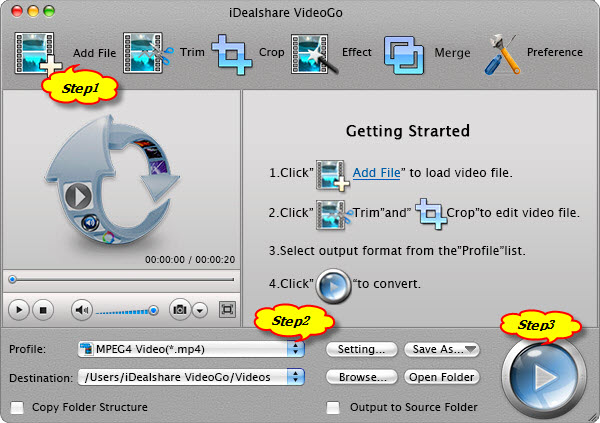
Click the "Profile" button, and in the dropping down list, select your iPad device from "iPad and Apple TV" category.
If your AVCHD is in 1080p, 1080i or 720p, and you want to convert the AVCHD files with the same resolution and video quality, please select 'HD H.264 Video(*.mp4)' from "HD Video" Category.
To set desired resolution like 1920*1080, 1440*1080, 1280*720, click "Settings..." to open the 'Advanced Settings' window to select preferable one from the 'Video Size' drop down button.
Click the "Convert" button to start and finish the AVCHD to iMovie video format conversion.
Click the BIG ROUND button at the right bottom to start and finish AVCHD to iPad conversion.