
June 7th, 2016 by Smile Harney
DaVinci Resolve is a powerful professional non-linear editing program with which users can edit and grade the video in real time. DaVinci Resolve can import many video formats for editing including the video file directly from the cameras. The video files with the file extensions that DaVinci Resolve support include: ARI, MTS, MXF, AVI, CIN, DNG, DPX, RMF, CDX, DCP, MP4, MOV, EXR, TIFF, VRW R3D, JPG, J2C, etc, but which does not mean every video format on the above supporting list can be imported into DaVinci Resolve successfully. The video codecs in the supporting video format also decide whether the video file can be edited successfully or not.
We will explain to you by taking three of the most popular video files: AVI, MP4 and MOV as an example. DaVinci Resolve can only support AVI with codecs Cineform YUV 10 bit, Uncompressed RGB 10 bit or Uncompressed YUV 8 / 10 bit. DaVinci Resolve can only support MP4 with codecs H.264 8 bit, H.264 (Sony XAVCs) or HEVC H.265. On the contrary DaVinci Resolve can support MOV with many codecs: MOV Apple ProRes 422, MOV Apple ProRes 4444 XQ 16 bit, Cineform 3D 16 bit, Cineform YUV 10 bit, DNxHR 444, h.264 8 bit, HEVC H.265, HQ 8 bit, HQX 16 bit, MPEG4, QT Animation 8 bit, MPEG4 8 bit and more others.
So in order to import FLV, WMV, MPG, MKV, WEBM, ASF, MPEG2, MP4, AVI, AVCHD, MOV and other unsupported video format or video codec into DaVinci Resolve successfully, we need to convert these video file to DaVinci Resolve supported video format with supported video codec, like MOV Apple ProRes 422, MP4 H.264 8 bit, etc.
To convert unsupported video file to DaVinci Resolve supported MOV Apple ProRes 422 or MP4 H.264 8 bit you should get a renowned DaVinci Resolve Converter. Here we suggest iDealshare VideoGo.
The following step by step guide will take converting FLV to DaVinci Resolve supported MOV Apple ProRes 422 as the example.
Install and start the powerful DaVinci Resolve Video Converter - iDealshare VideoGo (for Windows, for Mac),install and then run it, the following interface will pop up.

Click "Add file" button to add FLV video to iDealshare VideoGo. Dragging and dropping FLV to iDealshare VideoGo is also OK.
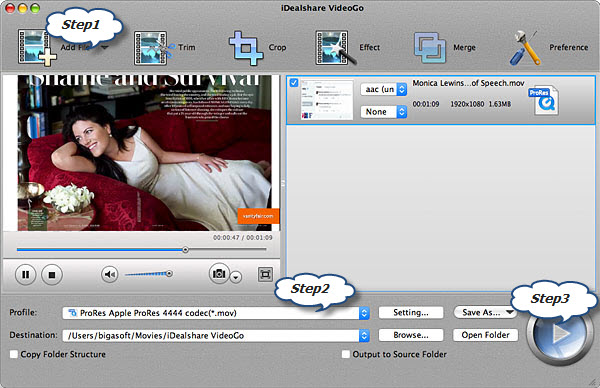
Click "Profile" button to select DaVinci Resolve supported MOV ProRes Apple ProRes codec (*.mov) or ProRes Apple ProRes 4444 codec (*.mov) as the output format from the "HD Video" category.
Click "Convert" button to convert FLV to DaVinci Resolve supported MOV Apple ProRes 422. Normally the conversion process should be finished within seconds if your FLV file is not so big.