
April 13th, 2015 by Smile Harney
As Internet-surfing is becoming more and more popular in our daily life, we always hit on some interesting flash movies, and these movies may be related to our daily work or life making us feel easy and happy when watching. Thus we cannot help wanting to play them with our iPad.
However, some of these flash movies are SWF files, which are not supported by iPad. In order to play SWF on iPad, usually there are two solutions: one is install SWF player on iPad; the other is to convert SWF to iPad more supported video format.
In the following article, we will focus on how to convert SWF to iPad so as to successfully play SWF on iPad.
In order to convert SWF to iPad, we will need a ideal SWF to iPad converter called iDealshareVideoGo which can batch convert SWF to iPad supported MP4, MOV, MP3, AAC, M4A with high video and audio quality.
Below will describe a step by step guide on how to convert SWF to iPad:
This guide can helps to:
Free download the powerful yet easy-to-use SWF to iPad Converter - iDealshareVideoGo (for Mac, for Windows), install and launch it, the following interface will pop up.

Click "Add File" button to import SWF files which you want to play on iPad. Or simply drop your SWF into this SWF to iPad Converter.
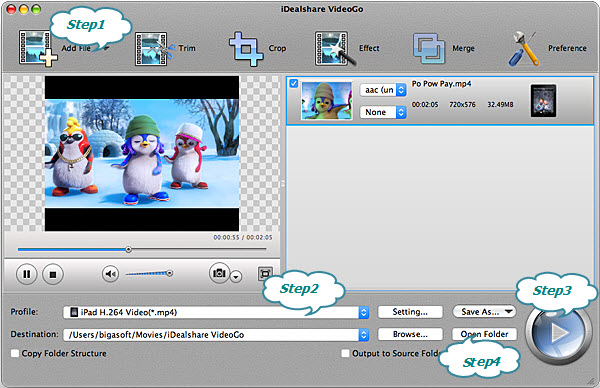
Click the drop-down button on the right side of the "Profile" to select iPad supported format.
Tips: You can also merge several SWF files into one or edit SWF files.
To merge several SWF files into one: Select all SWF files that you want to join and click "Merge" to combine your SWF files;
To Edit SWF files: Click "Trim" button of iDealshareVideoGo, then a "Video Edit" window will pop up. There you can trim, crop, add subtitle/watermark/effect, rotate video 90 degrees or adjust the image/audio;
Click the "Convert" button to start and complete converting the SWF to iPad.
After converting the SWF to iPad supported format, click the "Open Folder" button to get the converted SWF file, and finally, transfer the converted SWF file to iPad via iTunes. Now you can enjoy the SWF files on iPad freely.
iDealshare VideoGo is an ideal utility that can perfectly convert SWF to iPad video format(MP4) for playback on Apple iPad. Working fine with Adobe SWF animations, videos and games, this professional SWF to iPad Converter can make any SWF files playable on iPad with excellent picture and sound quality.
Moreover, this software is designed to convert SWF for your mobile video player as AVI, 3GP, MP4, MP3, PSP, PS3, iPod, iPhone, Apple TV, XBOX 360, PS3, Zuneetc. and also CD, VCD, DVD or Blu-ray player.