
May 26th, 2013 by Smile Harney
CAF, short for Core Audio Format, is a flexible, state-of-the-art file format for storing and manipulating digital audio data developed by Apple Inc. CAF provides high performance and flexibility and is scalable to future ultra-high resolution audio recording, editing, and playback. Soundtrack Pro and Logic Studio use the .caf format extensively for their loop and sound effects library, particularly for surround-sound audio compressed with the Apple Lossless codec.
Ever dreamed to turn the high audio quality CAF files as ringtones for iPhone 5/4S/4/3GS/3G? If so, you come to the right place. The following will introduces 3 methods for us easily convert CAF to M4R as iPhone ringtone.
Method 1 By iPhone Ringtone Maker
This method applies to convert all kinds of CAF audio to M4R including converting 6 channel CAF to M4R, 8 channel CAF to M4R, and other CAF files to M4R
This method also applies to convert other audio formats to M4R like converting MP3, MP2, AAC, AC3, WAV, WMA, M4A, RM, RAM, OGG, AU, AIF, AIFF, APE, and FLAC to M4R.
Free download the professional CAF to M4R Converter - Bigasoft iPhone Ringtone Maker (Mac version, Windows version ), and then install and launch the software.
Copy video or audio to iPad, iPad mini, iPhone 5, iPhone 4S, iPhone 4, iPhone 3GS, iPhone 3G with no help of iTunes
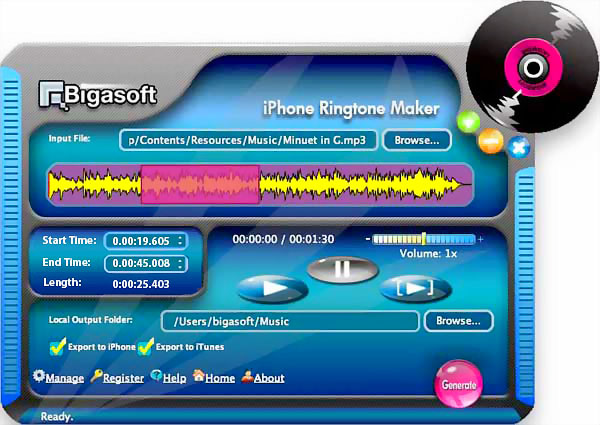
Click "Browse..." button to add your CAF files that you want to set as ringtone; or your can directly drag and drop your file to the mail interface of this iPhone Ringtone Maker.
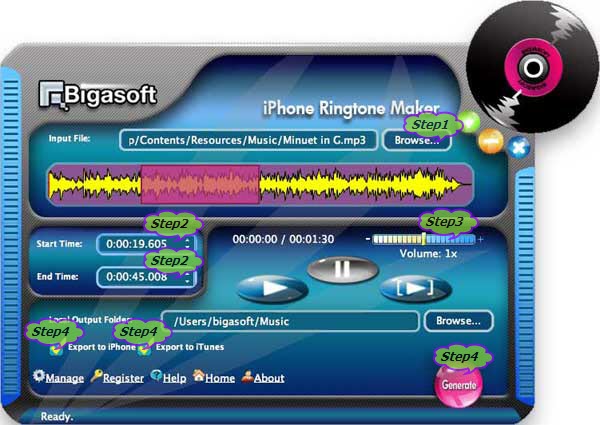
Type in the start time of your ringtone in the text box next to "Start Time"
Type in the end time of your ringtone in the text box next to "End Time"
Make sure the ringtone is no longer than 40 seconds
If your want to make ringtone longer than 40 seconds, you may refer to How to make iPhone ringtone longer than 40 seconds
Drag and release on "Volume Maker" slider to set ringtone to desired volume level.
Connect iPhone to computer, check before "Export to iPhone" and "Export to iTunes", and then click "Generate" button, this ideal Ringtone Maker for iPhone will fast create ringtone from the source file as well as transfer the created ringtone to the ringtone folder in both your iPhone and iTunes.
(I will use example.ext to explain the process)
.caf to m4r: change example.caf to example.aiff >drag example.aiff into itunes music section > convert example.aiff using the iTunes AAC encoder - in settings (this will change it to example.m4a) > Drag the newly created file from iTunes to the desktop > Change example.m4a to example.m4r > OR leave example.m4a if you need it as m4a > Finished.
Import the .caf files to GarageBand and then sharing the CAF files as ringtone.