
September 25th, 2018 by Smile Harney
With the growth of using the iPhone among people, how to play videos on iPhone, such as play AVI on iPhone 6S Plus also becomes the hot topic on goole search. Actually when you try to play AVI on most iPhone models, like iPhone XR, iPhone XS / XS Max, iPhone X, iPhone 8 / 8 Plus, iPhone 7 / 7 Plus, iPhone SE, iPhone 6S / 6S Plus, iPhone 6 / 6 Plus, iPhone 5S, iPhone 5C, iPhone 5, iPhone 4S, iPhone 4, it will end in fail.
For most iPhone models only support the following video formats:
From the above lists we can clearly know that iPhone can not play AVI originally. If you want to play AVI on iPhone you need to convert AVI to one video format from the above lists by the assistance of an AVI to iPhone Converter. Here and now I will recommend a powerful AVI to iPhone Converter - iDealshare VideoGo which is widely used among iPhone fans.
The following tutorial will guide you in converting AVI to iPhone XS Max supported MP4 or MOV. This also works for iPhone XR, XS, X, 8/8 Plus,7/7 Plus,SE, 6S/6S Plus, 6/6 Plus, 5S, 5C, iPad, iPod, iTunes, Quicktime and etc. It even applies to convert WMA, OGG, RA, AU, APE, AMR, CAF, QCP and etc to iPhone compatible audio format.
The following words will show you a detailed converting AVI to iPhone step by step guide
Free download the professional AVI to iPhone Converter - iDealshare VideoGo (for Mac, for Windows), install and launch it, the following interface will pop up.

Click "Add file" button to add AVI to the AVI to iPhone Video Converter called iDealshare VideoGo
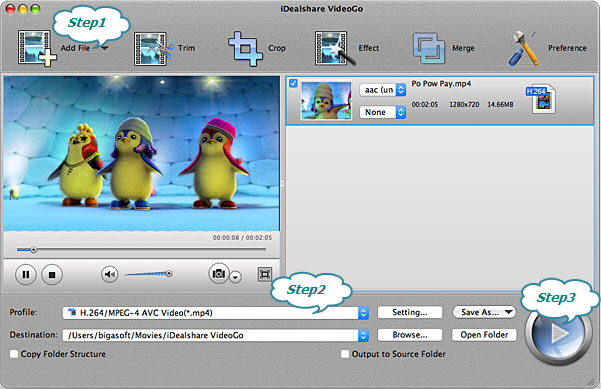
Click "Profile" button to choose one iPhone supporting video format as the final output format, like H.264 MP4 from the "General Video" category or "iPhone" category.
Click "Convert" button to complete the converting AVI to iPhone XS Max video format process.
With iDealshare VideoGo you can easily play all the videos you like on you iPhone XR, iPhone XS / XS Max, iPhone X, iPhone 8 / 8 Plus, iPhone 7 / 7 Plus, iPhone SE, iPhone 6S / 6S Plus, iPhone 6 / 6 Plus, iPhone 5S, iPhone 5C, iPhone 5, iPhone 4S, iPhone 4, iPhone 3GS, iPhone 3G etc. Free try iDealshare VideoGo now!