
October 2nd, 2015 by Smile Harney
FLV is the video format created by Adobe Systems, accepted as the default online video format by many websites like YouTube, Hulu, DailyMotion, VEVO, eHow, Yahoo, Metacafe, etc. Unfortunately, FLV is only supported by a few media player like Adobe Flash Player, VLC Media Player, Windows Media Player. In addition, FLV can't be played on iOS, therefore, users always encounter failure when they try to import FLV to iPad, iPhone, iPod, Apple TV, iTunes, iMovie, etc.
To convert FLV to iPad, we need to know the video format supported by iPad. Here is the list:
Are you confused by the complicated video parameters? Luckily, we have the easy-to-use FLV to iPad converter.
With the easy-to-use FLV to iPad converter, we can convert and import FLV to iPad through three steps, and you will never need to figure out which video parameter to choose. Designed to convert FLV to iPad, this converter allows users to directly define iPad as the target device from the preset portable devices.
Apart from converting FLV to iPad, this great converter can transfer other video or audio formats to iPad, like AVI, WMV, AVCHD, MKV, MOV, M2TS, MTS, WAV, WMA, OGG, FLAC, AAC, AC3, etc.
Besides that, users are allowed to convert FLV to other portable devices like iPhone, iPod, PSP, Samsung, Android phone, Blackberry, PSP, PS3, Xbox, etc.
More importantly, this FLV to iPad converter works as a video editor, which supports edition functions like trim or crop, merge or split, edit subtitles, add special effect, define audio channel, adjust bitrates, etc.
Now, please follow the below step-by-step guide to convert FLV to iPad.
Free download the professional MKV to iPad Converter for Mac or for Windows version - iDealshare VideoGo(for Mac, for Windows), install and launch it, the following interface will pop up.

Drag and drop FLV files to this app, or click "Add File" button to load FLV files from your pc or hard disc. Batch conversion is allowed.
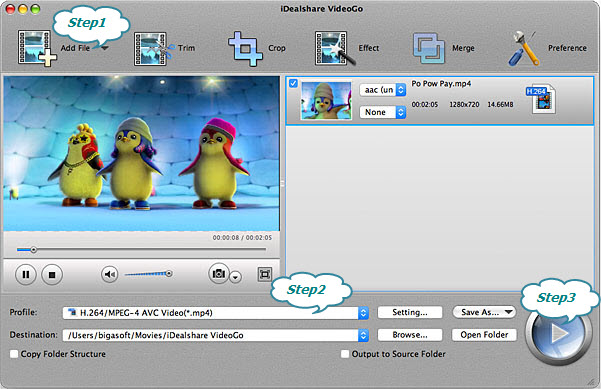
Click "Profile" button, and in the pop-up window, switch to "iPad & Apple TV" category, then choose your own iPad model.
Click the BIG ROUND button at the right bottom side to finish FLV to iPad conversion. After that, you can easily import FLV to iPad to play FLV on iPad.