
February 22nd, 2017 by Smile Harney
Can not play FLV on PS4? Want to know how to play FLV on PS4? Need a professional FLV to PS4 converter to convert FLV to PS4? All you need is specified in the following article.
A variety of browsers, devices, game consoles can play FLV files, but PS4 is an exception. Like other game consoles PS4 can also play video files as well as play games. PS4 can play videos stored on USB and media servers as well as the ones purchased or rented from PlayStation Video or the ones from some video services. But there is some limit on supported video formats when using PS4 to play video files stored on USB and media servers. For example, PS4 can not play some mainstream video formats, such as FLV, but which does not mean we can not find a way to play FLV on PS4. The following will share a solution to successfully playing FLV on PS4.
The following will take converting FLV to PS4 supported MP4 H.264 as the example and the guide also applies to convert FLV to PS4 other supported video formats.
Free download the ideal FLV to PS4 Converter - iDealshare VideoGo (for Windows, for Mac), install and run it, the following interface will pop up.

Click "Add file" button to import the unsupported FLV or drag and drop the FLV to iDealshare VideoGo.
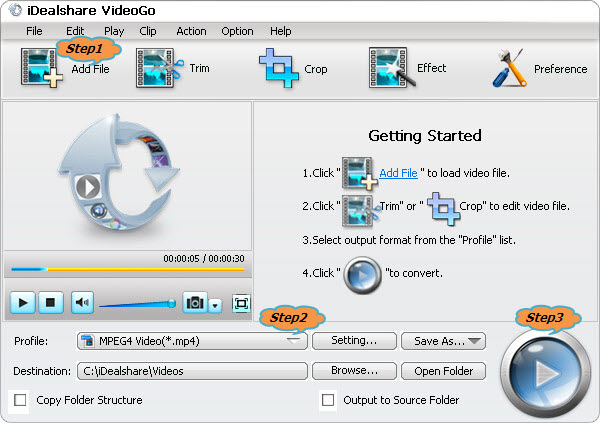
Click "Profile" button to set MP4 H.264 or directly select "PS3 H.264 Video (*.mp4)" from the "PlayStation" category as the final output format.
Finally click "Convert" button to finish converting FLV to PS4 supported video format.
With many FLV files you can obtain on the internet iDealshare VideoGo is your best choice to convert these FLV to your PS4 for playback. If you are not sure whether you can rely on iDealshare VideoGo or not you can start from the free trial.