
March 1st, 2015 by Smile Harney
There are times when you may need to rotate a QuickTime video, especially if you receive a video by email and it's not orientated correctly. In other words, the video needs to be flipped 90 degrees so you can view it without turning your head. And many people have smart phones and they like to send quick videos. You receive a video in your email and you have to turn your head 90 degrees just to view it. You may want to save the video to your computer or share it on social media but you don't want to post a video until you can rotate it properly.
The following article will talk about how to rotate QuickTime video..
If a QuickTime video sent to you from your friends through email or others is not in normal horizontal position, you will need QuickTime Video Rotator. When you shot video clips in vertical position, you will need QuickTime Video Rotator. As you wish to upload QuickTime video in sideways or vertical side, you will need QuickTime Video Rotator.
iDealshare VideoGo will meet all your needs with just several clips. Rotating video with 90 clockwise, flip horizontal, flip vertical can adjust the QuickTime video from different sides. Apart from that, other video formats like MP4, WMV, FLV, VOB, MKV, DV, AVCHD, MPEG, etc., can also be rotated with the same method.
Please follow the below instruction to rotate QuickTime video with iDealshare VideoGo step by step.
Free download the professional QuickTime video rotator - iDealshare VideoGo(for Mac, for Windows), install and run it, the following interface will pop up.

Simply drag and drop the QuickTime Video to this interface, or press "Add File" button to locate and import MOV file from your pc.
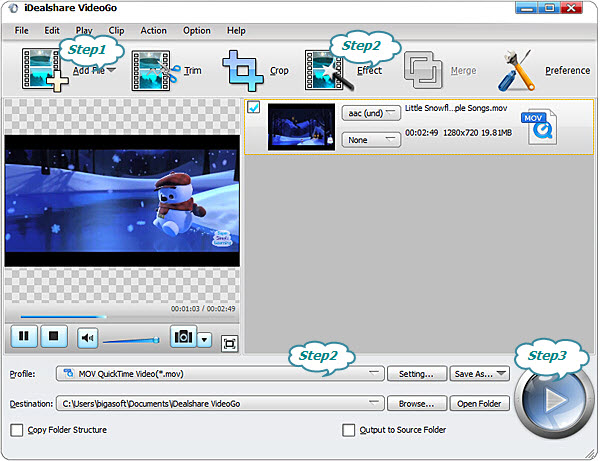
Click the "Effect" panel, in the pop-up window, move to the last three options in the middle part. Adjust your QuickTime video through clicking "90 Clockwise", "Flip Horizontal", "Flip Vertical". When get your desired video, please click "OK". Please note that you can click "Reset" to clear all the settings.
Tips: To make the rotated video still in QuickTime MOV format, click the Profile drop down button to select MOV QuickTime Video(*.mov) from the "General Video" category.
Click the BIG ROUND button at the right bottom side to finish rotating QuickTime video.
All the following rotating QuickTime video will be solved