
December 18th, 2017 by Smile Harney
Hi, guys, I have captured some MXF videos in portrait mode and now I want to rotate it to landscape mode. Is there some MXF rotator that I can use to finish this job?
My Canon camera recorded some MXF videos on a 90 degree angle of normal. Is there a way to rotate it like we do with a picture? Any answer will be appreciated.
MXF, abbreviation of Material Exchange Format, is a container format mainly used in video recorders, cameras, or on computers. So if you have got some MXF files that were recorded sideways or in portrait mode or in landscape mode but you need opposite mode for viewing normally you need to rotate your MXF files. To rotate MXF in a satisfying way, most of users will choose a professional MXF rotator, like iDealshare VideoGo.
You can easily rotate MXF as per the following guide.
Free download the professional MXF Rotator - iDealshare VideoGo (for Windows, for Mac), install and run it, the following interface will pop up.

Click "Add File" button to add MXF file to iDealshare VideoGo. The drag and drop function can also help to import MXF video to iDealshare VideoGo.
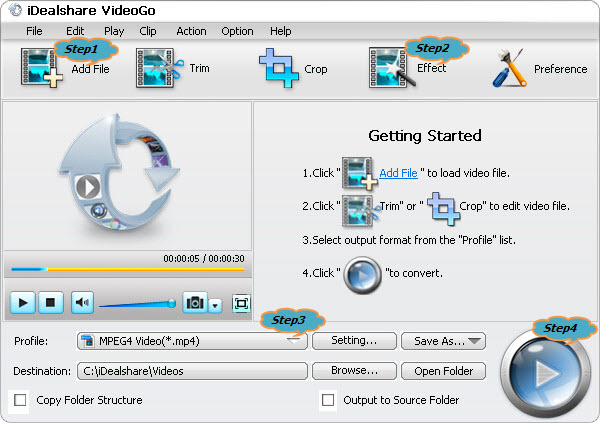
Click the "Effect" button>'Video Effect' tab>Click 'Clockwise button' to click the MXF video any degree, such as 90 degrees, 180 degrees and 270 degrees or click the 'Flip Horizontal' button to rotate MXF video horizontally or click the 'Flip Vertical' button to rotate MXF video vertically.
After all these above settings, click the "OK" button to finish the rotating MXF file.
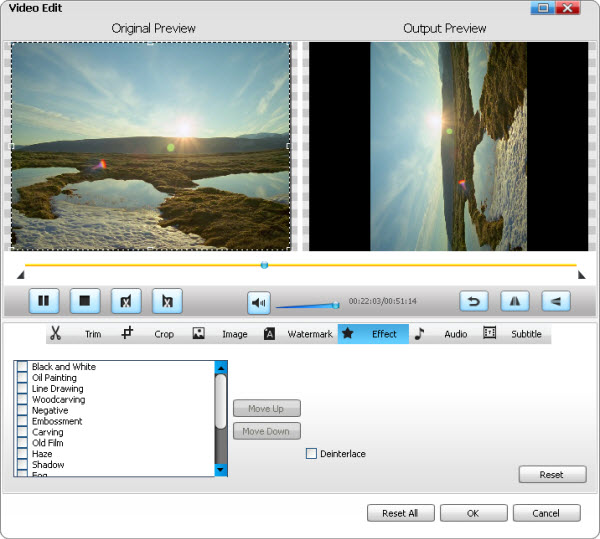
If you want to convert the MXF video to other video formats after the rotating click the "Profile" button to select your wanted output format, MOV, AVI, MP4, WMV, etc.
Click "Convert" button to complete MXF files rotation.