
March 13th, 2019 by Smile Harney
I have downloaded one MP4 file from the internet, but the MP4 file is with so low volume audio. Is there any method to improve the audio volume just by increasing the MP4 audio volume?
I have recorded one excellent video file with my digital camera and I want to upload it to YouTube for sharing to many others, but before the uploading, I need to improve the audio quality of my video file. Can you recommend me a tool to help me to easily improve the audio quality like bitrate, audio channel of my video? I do not need complex tool, because I am not good at computer operations, by the way. Thanks for your recommendation.
Is there any way to increase audio volume or increase video volume? The following article just aims to introduce a powerful Video Audio Improver and a step by step guide on how to boost audio volume like increase MP3 volume, how to increase the sound volume of a video file, how to improve the video audio quality like audio bitrate, sample rate, audio channel etc
iDealshare VideoGo is just the professional audio improver that we will talk about.
Follow the guide below to easily improve the audio quality of any video or music file.
Free download the professional Audio Video Volume Booster - iDealshare VideoGo (for Windows, for Mac), install and run it, the following interface will pop up.

Click the "Add File" button to locate the video files to this audio improver. Users also have the option to drag and drop the video file to this audio improver.
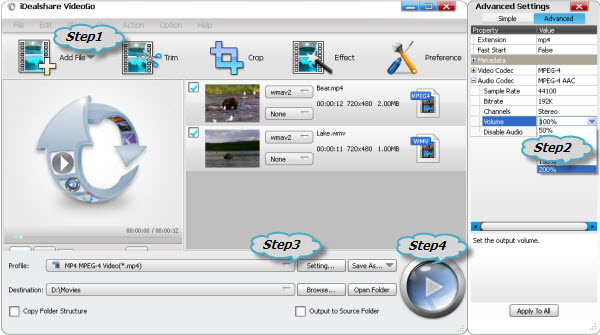
Click "Setting..." button to open the "Advanced Settings" Window. Click the "Advanced" tab, then go to "Audio" column, click 100% tab on the right side of volume to select volume ratio from the drop-down list. To set higher or lower volume or set any volume ratio, simply overwrite the original one with your desired volume ratio like 20%, 500%, 600%.
Click Setting... button>Advanced tab>Audio Codec where you can increase or decrease the audio volume, change audio codec, sample rate, bitrate, etc.
Click the "Convert" button to start and increase the audio volume of your video files.