
September 28th, 2018 by Smile Harney
I like to record videos with my iPhone, but recently I find that so many videos have taken up my iPhone space. Can you recommend me a tool to compress these iPhone videos to save my iPhone space? Thanks for your help.
I really want to reduce my iPhone video file size to upload it to my blog. Can you tell me which iPhone video compressor is competent in compressing this iPhone video?
Nowadays, many users would rather use their iPhones than their digital cameras to record their favorite videos. The iPhone recorded videos are normally in high video quality with high resolution, but one problem is that the high-quality iPhone videos take much of iPhone space, are difficult in transmitting over the internet and sending via Email as the attachment, etc. To reduce iPhone video file size, many users select to compress their iPhone videos and this is what an iPhone video compressor is used for. iDealshare VideoGo is just the professional iPhone video compressor that many users who want to reduce their iPhone video file size will use.
Follow the guide below to compress any iPhone video.
Free download the iPhone Video Compressor for Mac or Windows version - iDealshare VideoGo(for Mac , for Windows),install and run it, the following interface will pop up.

Click the "Add File" button to import the iPhone video to this iPhone video compressor. You can also select to drag and drop the iPhone video to this iPhone video compressor.
There are three methods to compress video files:
Method 1: Compress video by set the output video format to H.264 MP4
Click "Profile" drop down button to select H.264/MPEG-4 AVC Video(*mp4) from the "General Video" category.
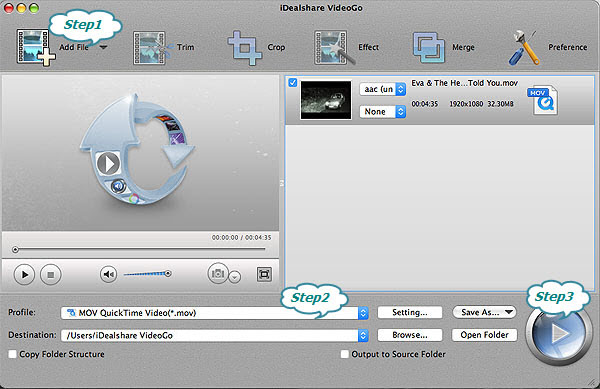
Method 2: Compress videos by setting the video bitrate
Click the "Setting..." button>Advanced tab>Video Codec>Bitrate where you only need to adjust the original video bitrate to a smaller one.
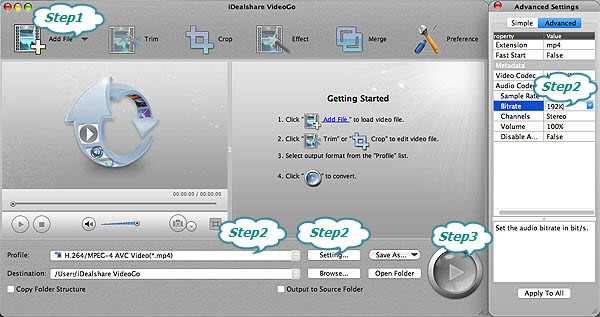
Tips:
Method 3: Compress video by adjust the video size
Click "Setting" button -> "Advanced Setting" tab -> "Advanced" option. Select desired video size from the drop-down list of "Video Size". It also allows overwriting any desired video size.
Finally click the "Convert" button to complete the iPhone video compressing work.