
July 19th, 2019 by Smile Harney
Well, the above needs can be easily done with the help of a professional video editor, like iDealshare VideoGo.
Follow the guide below to easily replace the audio in video.
Free download the ideal Replace Audio in Video Software Mac or Windows version - iDealshare VideoGo ( for Windows , for Mac ), install and run it, the following interface will pop up.

Click the "Add File" button to import the video file.
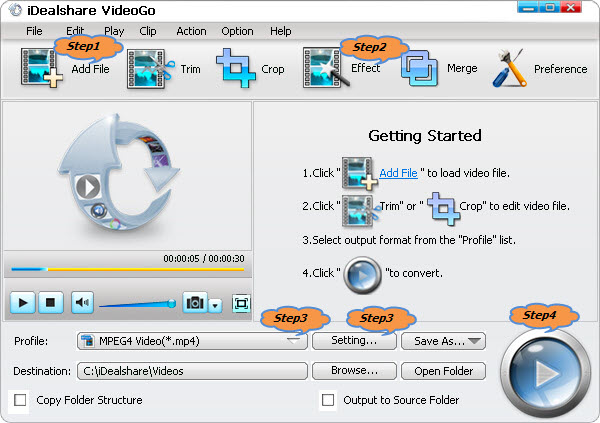
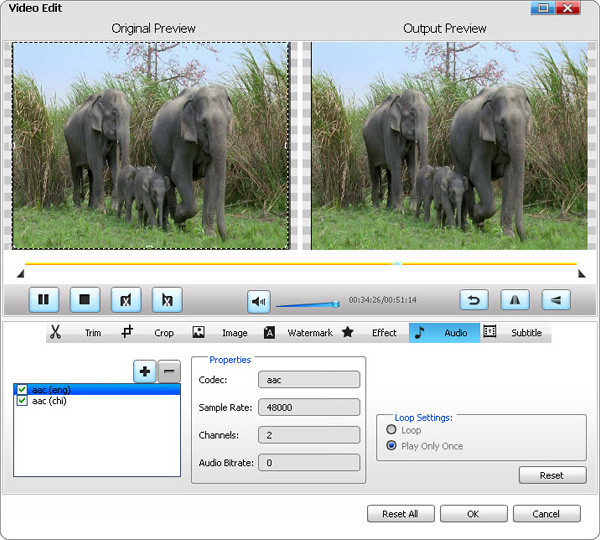
By default, the output video format is in .mp4, if you like this video format, simply ignore this step; if you do not like this video format, please follow the guide below.
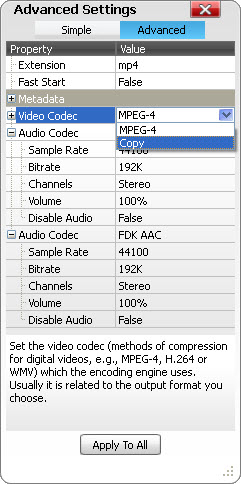
If you want to add audio track AAC as well as change the MP4 video to other video format, simply select the desired one from the "General Video" category.
The last step is to click the "Convert" button to start and finish the audio replacement process.