
April 27th, 2018 by Smile Harney
Animated GIFs are more and more frequently seen on websites, social blogs, etc. These animated GIFs sometimes are only for fun and sometimes are a promoting method for product marketing. But sometimes, only an animated GIF is not enough for fun or for the product marketing and many users need to add some text to the animated GIF. How to add text to an animated GIF? Of course, Photoshop can make it. But Photoshop is not easy to operate, particularly for users who are not familiar with Photoshop. Now the following article just introduces a simple software - iDealshare VideoGo, to help users to add text to an animated GIF. This GIF text adder can add any text in any font style and size to the animated GIF.
Now follow the guide below to add any text to any animated GIF.
Free download the powerful Video Watermarker - iDealshare VideoGo (for Windows, for Mac), install and run it, the following interface will pop up.

The animated GIF will be easily added to this GIF Text Adder after you click the "Add file" button. The drag and drop function also works when adding the animated GIF to this GIF Text Adder.

Click "Effect" button and then go to "Video Edit" window, go to "Watermark" pane and then check the Text dot. After checking the Text dot, you can input any text in the 'Input Text Box'. If you want to change the input text font style, size, effects, etc you can click the 'T' button and do the operation in the following text adjusting window. And then click OK button to save your input text adjusting.
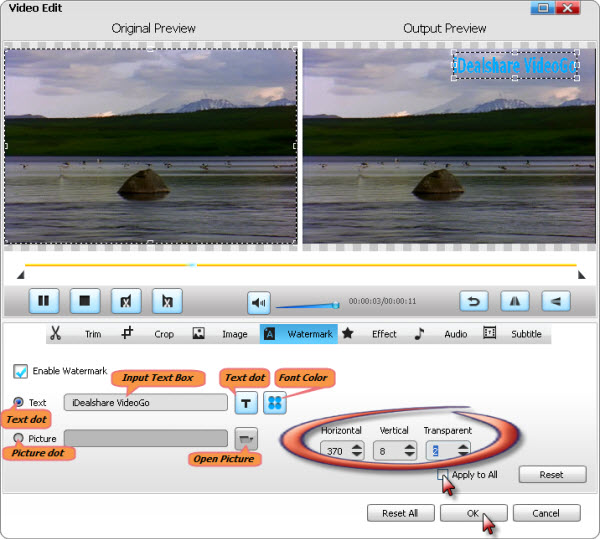
This GIF text adder also supports to convert the animated GIF to other video formats after adding the text. If you need the conversion click "Profile" button to select MP4, AVI, FLV, etc as the exporting format.
Click "OK" button to finish adding text to the GIF file.
This iDealshare VideoGo is a very famous GIF text adder. Besides, this iDealshare VideoGo can also work as a professional video converter, animated GIF to video converter, video to animated GIF, image GIF converter, image converter, video editor, audio converter, etc.