
November 19th, 2014 by Smile Harney
As is known that hard subtitles and soft subtitles are distinctive: hard subtitles is one part of the videos and displayed usually at the bottom of the video images, on the contrary, soft subtitles is an independent part because it is totally separated from the videos, so we can play, pause and stop soft subtitles during playing videos.
However, there is a demerit in soft subtitles. Soft subtitles need more CPU power as media player must extract, decode, and render the soft subtitle during playing videos. Therefore, in some cases, we must convert soft subtitles to hard subtitles, in other words, we need hardcode subtitles.
Here we highly recommend a powerful Soft Subtitle to Hard Subtitle Converter tool called iDealshare VideoGo which can easily hardcode subtitles to MP4, AVI, MKV, MOV, MPG, VOB, WMV and etc.
Below is the easy-to-follow guidance to convert soft subtitles to hard subtitles.
It applies to:
Now please follow the guidance below.
Free download, install and run the powerful Soft Subtitles to Hard Subtitles Converter - iDealshare VideoGo ( Windows Version, Mac Version), install and run it, the following interface will pop up.

Click "Add File" button to locate and load the video files with soft subtitles.
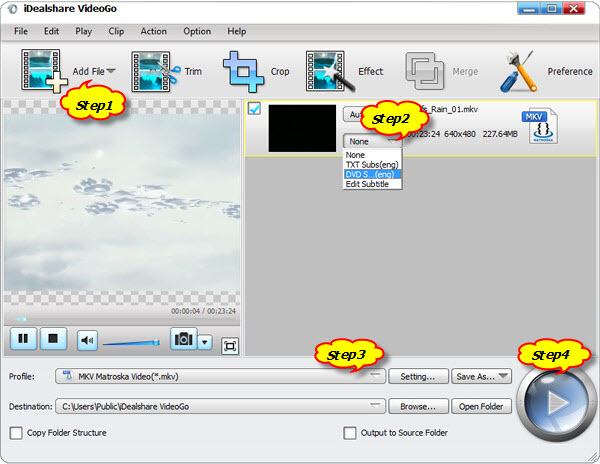
Click the Video Subtitle box drop-down button on the video info bar to select the subtitle which you like to hardcode to the video file.
Click the "Profile" drop-down button to select desired output profile from the "General Video", you can select the video format as the original or change the video format.
Click the "Convert" button to start and finish hardcoding subtitles to MP4, AVI, MKV to convert soft subtitles to hard subtitles.