
July 18th, 2016 Updated by Smile Harney
Though iMovie announced to support MOV video files, sometime we still encounter iMovie won't import MOV situations just like below:
According to Apple support website, iMovie does support importing and editing MOV movie files. But it only supports some .mov file which is encoded with DV, MPEG-2, MPEG-4, H.264, or AIC. However, MOV is a container, not a codec. It can contain any of the above codecs, but it may also contain other codecs that are not editable in iMovie, such as MPEG 1. If the MOV video is encoded with iMovie unsupported codec, we will fail to import this kind of MOV into iMovie for editing.
In order to solve "iMovie can't import MOV" issue and to successfully import various MOV files to iMovie, we had better convert MOV to iMovie more compatible video format like MPEG-4.
iDealshare VideoGo is just the professional MOV to iMovie Converter which can convert all kinds of MOV to iMovie supported video format like MP4, DV, MOV. Besides converting MOV to iMovie format, it also helps to convert MOV to AVI, WMV, MKV, FLV, VOB, 3GP, Apple ProRes, ASF, MPG, RM, TS, OGV, WebM and etc.
Moreover, this MOV to iMovie Converter also supports converting other videos like AVCHD, MTS, M2T, M2TS, MOD, TOD, MXF, R3D, XAVC, AVI, WMV, WTV, MKV, VOB, FLV, and etc to iMovie supported video formats. And this wonderful MOV iMovie Converter even features basic video editing function like extract audio from video files, trim, crop, merge, rotate, effect and etc.
The following is a step by step guide on how to convert MOV video files to iMovie supported format on macOS Sierra, Mac OS X ( El Capitan included). It also applies to convert other videos to iMovie or convert MOV to other video or audio formats.
Free download the powerful MOV iMovie Converter - iDealshare VideoGo (for Mac, for Windows), install and launch it, the following main windows will pop up.

First copy MOV movies from your camcorder or other devices to your computer, then click "Add File" button to import MOV videos to this MOV iMovie Converter app. Or directly drag and drop your MOV files to the main interface of this software.
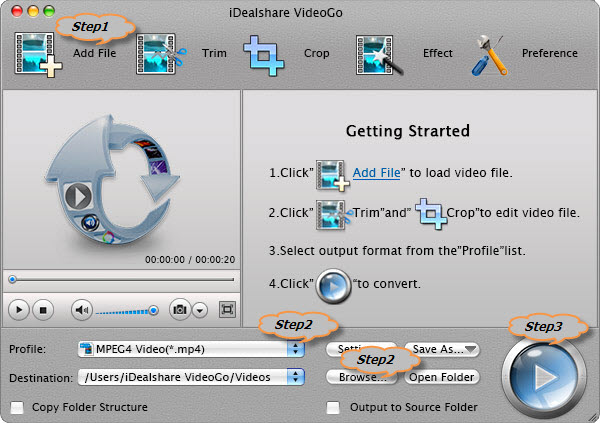
Click the "Profile" drop-down list to select 'MP4 MPEG-4 Video(*.mp4)' or 'H.264/MPEG-4 AVC Video(*.mp4)' from the "General Video" category.
Click the "Browse..." button to set the destination where the converted MOV files will be.
Click "Convert" button to start and finish converting MOV to iMovie supported format.
After the MOV to iMovie format conversion is finished, launch iMovie, from the "File" menu, choose Import > Movies... to navigate to the folder that the converted MOV videos are saved. Select the files and click "Import". Finally, simply edit MOV in iMovie!