
June 20th, 2017 Updated by Smile Harney
You can use iMovie to view, edit and share your movies to Facebook, Vimeo, etc. iMovie supports to import video from your photo library, iPhone, iPad, iPod, cameras, Mac computer or a connected storage device but the video must be in a supported video format. As we know that 3GP is not an iMovie supported video format and that is why many users always fail when importing 3GP to iMovie. See the failure examples collected in Google forum:
We can see that the users in the above examples also need a solution as well as complain their failure in importing 3GP into iMovie. And now the following words will give you a solution to successfully importing 3GP into iMovie for editing.
The solution is to use a professional 3GP to iMovie converter - iDealshare VideoGo to convert the 3GP to iMovie supported video format, such as MOV MPEG-4.
iDealshare VideoGo can convert all 3GP files to iMovie supported video format. And also this perfect iDealshare VideoGo can convert other unsupported DivX, XviD, AVI, FLV, WMV, MOV, MP4, etc to iMovie supported video format.
Better still this professional iDealshare VideoGo also enables to convert any unsupported video format to iPhone, iPad, iPod, iTunes, Android, FCP X, Sony Vegas, EDIUS, etc supported video format.
Of course another excellent feature is to convert between any two video formats. In addition you can also use iDealshare VideoGo to edit 3GP or any other video format before the importing.
How to Use iDealshare VideoGo to Convert 3GP to iMovie? Follow the guide below to convert 3GP to iMovie supported MP4 or MOV so as to import 3GP to iMovie. It also helps to convert FLV, AVI, WMV, MKV, VOB, SWF, AVCHD, MTS, M2TS, MOD, TOD, MPG, etc
Free download the powerful 3GP to iMovie Converter - iDealshare VideoGo (for Mac, for Windows), install and launch it, the following interface will pop up.

The 3GP can be easily added to iDealshare VideoGo interface by clicking "Add file" button or by drag and drop function.
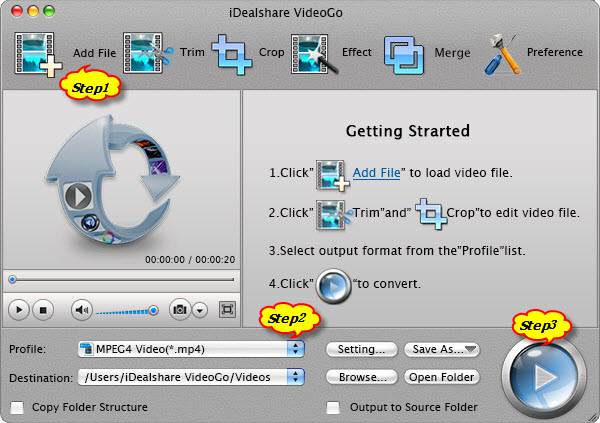
Choose iMovie supported MOV or MP4 as the output format by clicking "Profile" button >"General Video" category.
Finish your conversion from 3GP to iMovie supported video format by clicking "Convert" button.