
July 18th, 2016 by Smile Harney
When people import AVI to iMovie for editing, they find that iMovie does not import AVI files though the Apple support site lists the AVI as iMovie supported video format. The following article will explain why iMovie won't import AVI as well as provide a solution on how to successfully import all kinds of AVI files to iMovie.
That is because AVI compresses the video with non-conformant compression standard and different video codecs among which some codecs like DivX, Xvid etc are not compatible with iMovie. While iMovie only imports AVI files encoded with Motion JPEG. That is why you always meet the situations, like you can't import AVI to iMovie, or you can't adjust playback process or you can only get audio but not video even though you can import AVI to iMovie.
In order to successfully import AVI files into iMovie for Mac OS X (Yosemite included) or iMovie for iOS, we need to convert AVI format to iMovie more compatible format, like MP4,M4V,MOV, etc.
iDealshare VideoGo is just the right AVI to iMovie converter. It can convert AVI format to iMovie more supported MP4,M4V,MOV, etc. Besides converting AVI to iMovie, this powerful AVI to iMovie Converter also can convert WMV, WTV, MKV, MPG, RMVB, FLV, MPG, AVCHD, MXF, ASF, SWF, TS, F4V and etc to iMovie video format.
Now please follow the guidance below to download AVI to iMovie converter to convert AVI to iMovie so as to import AVI into iMovie successfully.
Free download the professional AVI to iMovie converter - iDealshare VideoGo ( Mac Version, Windows Version), install and run it, the following interface will pop up.

Click the "Add File" button to import your AVI files to this iMovie Video Converter. Or simply drag and drop the source AVI files to the main window of the AVI to iMovie Converter.
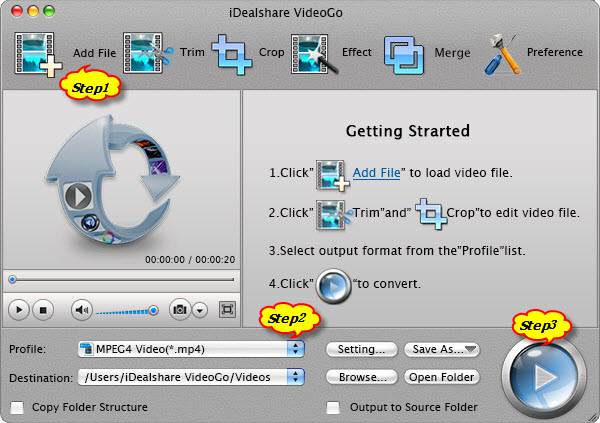
Click the "Profile" drop-down button to select iMovie more supported MP4 or MOV from the "General Video" category.
Click "Convert" button to finish converting AVI to iMovie supported video format.
After finish the AVI to iMovie format conversion, you can click "Open Folder" button to get the converted AVI files and then import to iMovie as you import other video files.