
December 17th, 2014 by Smile Harney
As we know, Final Cut Pro can't import MKV directly. Then how to import MKV to Final Cut Pro? This article aims to introduce a step by step guide to convert MKV to Final Cut Pro supported Apple ProRes MOV or DV to import MKV to Final Cut Pro 7 or X or other version.
As the non-linear video editing software, Final Cut Pro can allow you to edit, add effect and improve sound effect for the video. Compared with other editing software, Final Cut Pro has its own advantages, such as Final Cut Pro has its specific codec, Apple Prores422 and the video quality won't lose when compressing under Final Cut Pro's specific codec, based on which Final Cut Pro is widely used even though its boundedness, among which the most obvious boundedness is Final Cut Pro supports few video formats like Apple ProRes, DV.
So in order to import MKV to Final Cut Pro, we need to convert MKV to Final Cut Pro more supported video format. iDealshare VideoGo is just the right and best MKV to Final Cut Pro Converter. With the help of iDealshare VideoGo, you can convert MKV to Final Cut Pro with no efforts. Besides converting MKV to Final Cut Pro you can also convert AVI, AVCHD, WMV, and other formats to Final Cut Pro at fast speed and without quality loss.
The following part will show you a detailed guide on how to convert MKV to Final Cut Pro more supported Apple ProRes MOV or DV.
Free download the professional MKV to FCP Converter - iDealshare VideoGo(for Mac, for Windows), install and then launch it, the following interface will pop up.

Click "Add files" button to add MKV files to this MKV Final Cut Pro Converter
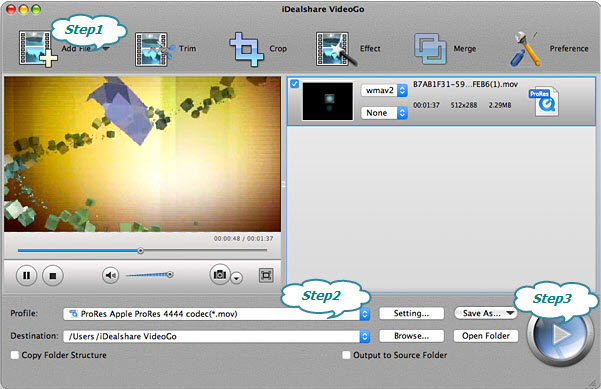
Click "Profile" button to select ProRes Apple ProRes codec(.mov) or ProRes Apple ProRes 4444 codec(.mov) as the output format from the "HD Video" category.
Click "Convert" button to start and finish converting MKV to Final Cut Pro supported video format.