
July 6th, 2017 Updated by Smile Harney
I think many users will encounter the issues like the above ones and some of them will not understand why only some of MP4 can be imported into Davinci Resolve while others can not. Now the following article will explain to you the reason and also offer a solution to solve cannot import MP4 to Davinci Resolve
As per Davinci Resolve official website we know that MP4 is one of Davinci Resolve supported video format but not all MP4 can be imported into Davinci Resolve and only MP4 with H.264 8 bit codec and some QuickTime files with MP4 file extension containing H.264 (Sony XAVCs) codec and HEVC H.265 codec are supported by Davinci Resolve.
The most adopted solution is to use a MP4 to Davinci Resolve converter to convert the unsupported MP4 to Davinci Resolve supported MP4 H.264 8 bit. And iDealshare VideoGo, as the most professional MP4 to Davinci Resolve converter, is recommended by most of users. The main functions of iDealshare VideoGo is listed below.
Free download the powerful MP4 to Davinci Resolve Converter - iDealshare VideoGo (for Mac, for Windows), install and launch it, the following interface will pop up.

iDealshare VideoGo supports to add the unsupported MP4 by clicking "Add file" button or by drag and drop function.
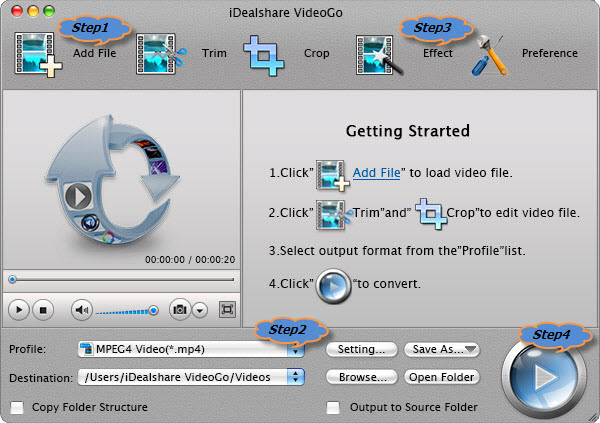
Click the "Profile" drop down list to select Davinci Resolve more supported 'H.264/MPEG-4 AVC Video(*.mp4)' from "General Video" Category.
Click the "Effect" button to do some basic editing for the MP4. If it can meet your edit need, there is no need to import to Davinci Resolve for editing.
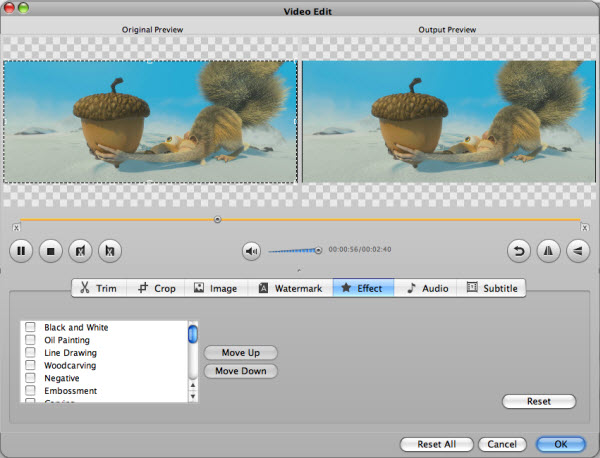
Finish your conversion from MP4 to Davinci Resolve supported MP4 H.264 8 bit by finally clicking "Convert" button.