
December 23th, 2018 by Smile Harney
Many Mac users and digital camera users like to use iMovie to edit the video recorded from their digital cameras. And iMovie indeed supports to directly import the video files from some Nikon cameras for editing, including Nikon COOLPIX S6500, Nikon 1 J4, Nikon COOLPIX S9400, Nikon COOLPIX AW110, etc, but not all Nikon cameras are supported by iMovie. What if we want to edit Nikon recorded videos in iMovie but the Nikon camera is not directly supported by iMovie? Well, except for importing Nikon recorded videos directly from Nikon cameras, iMovie also supports to edit video files stored on users computers. So we can first transfer Nikon recorded videos to computer and then import the stored videos to iMovie for editing.
Well, some users have encountered import failures when importing Nikon recorded videos to iMovie. Why and how to fix it?
Theoretically, iMoive supports to edit Nikon recorded MOV H.264 file, but in practice, iMovie does not support to edit the long and highly compressed GOP MOV format recorded from iMovie. So to solve iMove failing to edit Nikon MOV file, a recommended solution is to convert Nikon MOV to iMovie preferred MOV file, for which, a professional Nikon to iMovie converter - iDealshare VideoGo needs to be used.
The following guide will work to convert the Nikon MOV file to iMovie preferred MOV file.
Free download the ideal Nikon to iMovie Converter - iDealshare VideoGo (for Mac, for Windows), install and launch it, the following interface will pop up.

Transfer Nikon camcorder recorded MOV file to your computer. Next click the "Add file" button to import the Nikon MOV file to this Nikon to iMovie converter. This Nikon to iMovie converter also allows users to directly drag and drop the Nikon MOV file to this Nikon to iMovie converter.
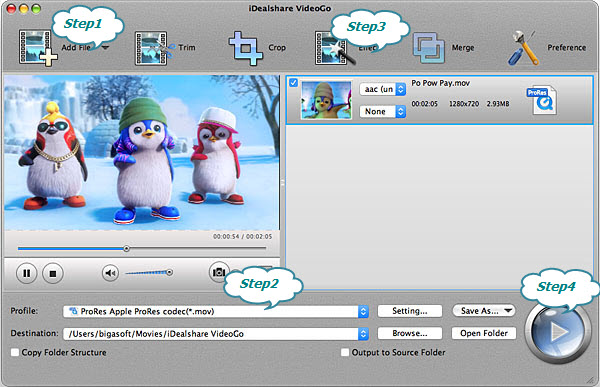
Choose iMovie as your output format by clicking "Profile" button >"General Video" category, and then iDealshare VideoGo will set iMovie preferred MOV as the output format by default.
Click the "Effect" button and a Video Edit window will show up as below. Thus you can do some basic editing for Nikon videos like trim, crop, effect, merge, subtitles, add audio extract, subtitles etc.
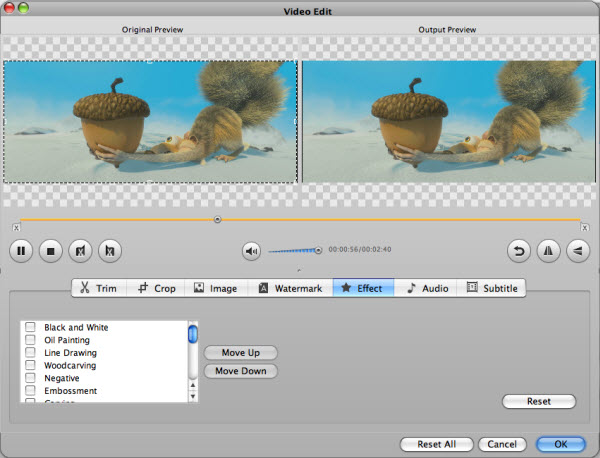
Finally, click the "Convert" button to easily convert the Nikon MOV file to iMovie preferred MOV or MP4 format.