
June 26th, 2018 by Smile Harney
Recently many users have failed to edit their Canon EOS C300 recorded files in FCP. Is there a solution? Now just read the following article to get the solution.
Canon EOS C300 was released in 2011 and its updated version Canon EOS C300 Mark II was released in 2015. Canon EOS C300 Mark II recorded XF-AVC format is natively supported by FCP and can be directly imported to FCP for editing, but Canon EOS C300 is not. So if users can not directly import Canon EOS C300 recorded MXF video from Canon EOS C300 camera to FCP, can they transfer the Canon EOS C300 recorded videos to their computers and then import the transferred Canon EOS C300 recorded MXF videos to FCP? FCP supports to import MXF container format, but sometimes, Canon EOS C300 users still have difficulties in importing Canon EOS C300 recorded MXF file to FCP probably due to the wrapped unsupported codecs or due to the fact that unlike MOV ProRes, MXF is not preferred by FCP. How to fix it?
The solution is quite simple and users only need to convert the Canon EOS C300 recorded MXF to FCP preferred MOV ProRes. To convert MXF to MOV ProRes, a professional Canon C300 to FCP converter, like iDealshare VideoGo, is needed.
You can easily and simply convert Canon EOS C300 recorded MXF file to FCP preferred video format like Apple ProRes.
Free download the powerful Canon EOS C300 to FCP Converter - iDealshare VideoGo (for Mac, for Windows), install and launch it, the following interface will pop up.

Click the "Add file" button to easily import the Canon EOS C300 recorded MXF file to this Canon C300 to FCP converter. The drag and drop feature also functions to import the Canon EOS C300 recorded MXF file to this Canon C300 to FCP converter.
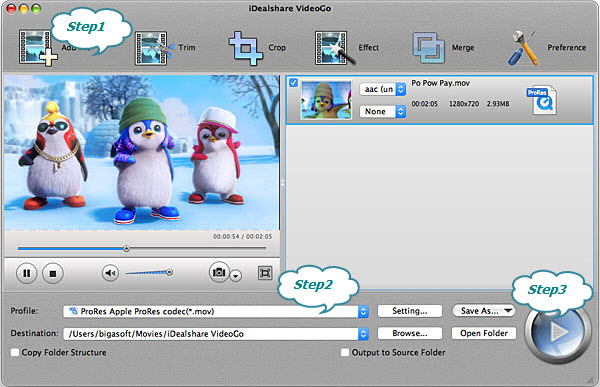
Click the "Profile" drop down button to select Final Cut Pro more supported video format like 'ProRes - Apple ProRes codec(*.mov)' or 'DV - Digital Video Format (*.dv)' from "General Video" category.
Finally click the "Convert" button to get the Canon EOS C300 recorded MXF file easily converted to FCP preferred MOV ProRes for the compatible edition.