
February 10, 2015 by Smile Harney
You may run into a question "how to convert VOB files to a format iMovie can support?"
VOB files usually exist on DVD discs, or are downloaded from movie sharing sites. In some cases, you may like to import VOB to iMovie for editing. Unfortunately, at that moment you will find out that VOB format is not supported by iMovie.
To edit VOB files in iMovie (no matter iMovie HD, iMovie 08, iMovie 09, iMovie 10 or iMovie 11), you have to convert VOB files to iMovie friendly format first. iMovie supports MOV, MP4 and DV.
Here I strongly recommend the professional but easy-to-use VOB to iMovie Converter - IdealshareVideoGo. The following article will describe a step by step guide on how to import VOB to iMovie. You will achieve converting and importing VOB to iMovie in a few clicks.
Free download the powerful yet easy-to-use VOB to iMovie Converter - iDealshareVideoGo (for Mac, for Windows), install and launch it, the following interface will pop up.

Click "Add File" button to import VOB files which you want to import to iMovie for editting. Or simply drop your VOB videos into thisVOB to iMovie Converter.
Tips: You can also merge several VOB files into one or edit VOB files.
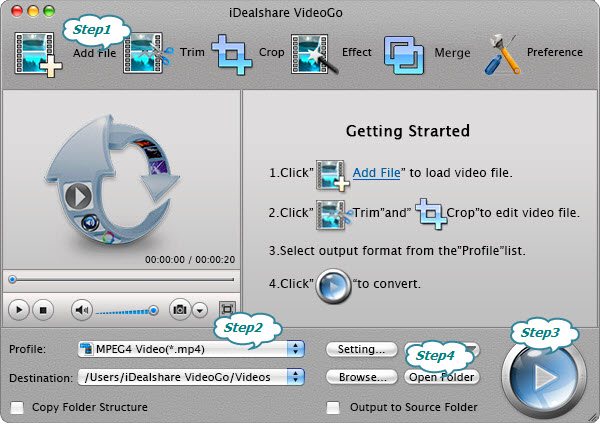
Click the drop-down button on the right side of the "profile" to select iMovie compatible format like MP4, MOV or DV as the output video format.
To merge several VOB files into one: Select all VOB files that you want to join and click "Merge" button to combine your VOB files;
To Edit VOB files: Click "Trim" button of iDealshareVideoGo - VOB to iMovie Converter, then a "Video Edit" window will pop up. There you can trim, crop, add subtitle/watermark/effect, rotate video 90 degrees or adjust the image/audio.
Click the "Convert" button to start and complete converting the VOB to iMovie compatible format.
After converting the VOB to iMovie video format, click the "Open Folder" button to get the converted VOB video, and now you can import VOB to iMovie on your Mac-based systems for further editing.
iDealshare VideoGo is such a powerful program to help to convert VOB to iMovie in an easy and convenient way. With this VOB to IMovie Converter, you can easily enhance your video and make high quality movies with iMovie. Get this VOB to iMovie converter for Mac (Mavericks, Mountain Lion, Lion included) now. Have fun!