
June 20th, 2017 Updated by Smile Harney
iMovie is a good video editing software for Mac users, so if you have recorded some video files with your digital cameras or downloaded and stored some video files in your USB or other hard drive you can import these video files to iMovie for editing. iMovie can support up to 4K resolution video and can handle H.264 and MPEG-4 video well.
But when handling DivX videos in iMovie, things will be different. Many users will find iMovie can not import their DivX videos so they post and continue posting threads in Google Forum to ask how to import DivX video in iMovie.
Now this article just provides the easiest solution to help you import DivX video in iMovie, that is, use a professional DivX to iMovie converter - iDealshare VideoGo to convert the unsupported DivX to iMovie supported MOV MPEG-4.
The following guide will show you an example by taking converting AVI DivX to iMovie. Also this guide applies to convert any other DivX to iMovie.
Free download the powerful DivX to iMovie Converter - iDealshare VideoGo (for Mac, for Windows), install and launch it, the following interface will pop up.

Click "Add file" button to add the unsupported AVI DivX videos to iDealshare VideoGo.
Using drag and drop function to import the unsupported AVI DivX files to iDealshare VideoGo is also supported.
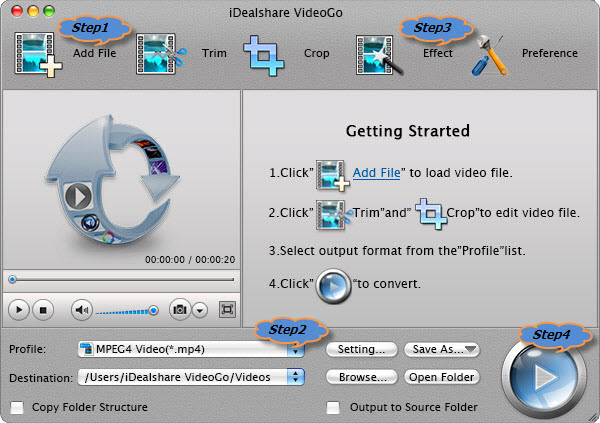
Click the "Profile" drop down list to select iMovie more supported 'H.264/MPEG-4 AVC Video(*.mp4)' or MOV from "General Video" Category.
Click the "Effect" button to open the 'Video Edit' window to do some basic edit for DivX videos:
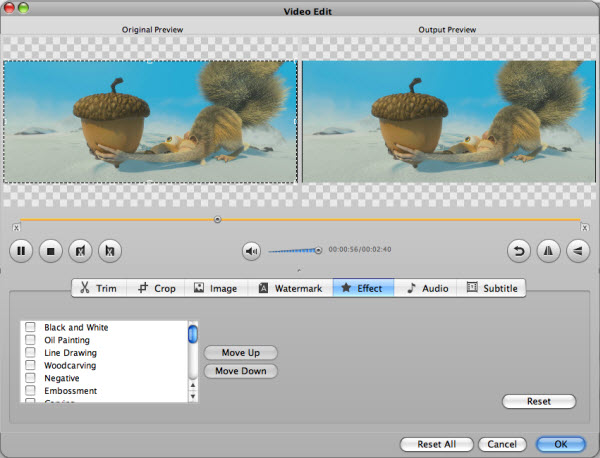
Finish your conversion from AVI DivX to MOV MPEG-4 by clicking "Convert" button.