
June 25th, 2017, Updated by Smile Harney
XviD is a free codec and can be used on almost all platforms and operating systems. XviD video can be played or edited by many devices, softwares or devices, like TV, MPlayer, VLC Player, DVD player, VirtualDub, Auto Gordian Knot, etc. But iMovie is one of the exceptions. Many users will find that XviD videos can not be imported to iMovie for editing. But there are still some other methods to help us to edit XviD videos in iMovie, among which converting XviD to iMovie supported video format is the easiest one.
The guide below can help you to convert XviD to iMovie supported video format in a perfect way. Then it will be that easy to import Xvid to iMovie to edit Xvid in iMovie.
Free download the best XviD to iMovie Converter - iDealshare VideoGo (for Mac, for Windows), install and launch it, the following interface will pop up.
Tips: if you try to convert MP4 to iMovie on Mac, download the Mac version; if you try to convert MP4 to iMovie on Windows, download the Windows version.

The XviD video can be easily imported to iDealshare VideoGo interface by clicking "Add file" button or by drag and drop function.
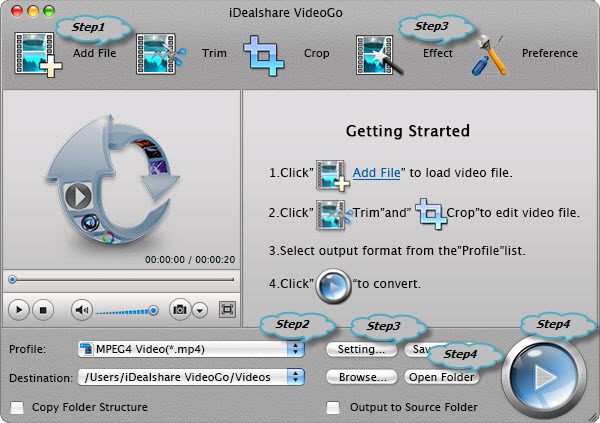
Choose iMovie supported MP4 MPEG-4 as the output format by clicking "Profile" button >"General Video" category.
Finish your conversion from XviD to MP4 MPEG-4 by finally clicking "Convert" button.
iMovie, as the video editing software, is favored by many video fans. iMovie is fully compatible with all models of iPhone, iPad, iPod and some other cameras. And for other videos it must be one of iMoive supported video format. But with the help of iDealshare VideoGo, users can import any video format to iMovie for editing. So for you most convenience choose iDealshare VideoGo.