
November 12th, 2018 by Smile Harney
Some users will get some DAV files stored on their Mac and they indeed have no idea about how to play the DAV files on Mac. Well, the DAV file is normally recorded by a DVR365 digital recorder to store CCTV video footage. The DAV file format is normally encoded with encrypted MPEG and so many popular video players, including the normal MPEG player, can not play the DAV file. In order to play DAV file easily, users need to download and install DVR365 Player, but DVR365 Player only works on Windows system, but not on Mac.
To successfully play DAV on Mac, the easiest way for users is to install a DAV Player for Mac. Another method is to use a professional DAV converter to convert DAV to Mac default player, QuickTime, supported MOV or MP4. Not all video converters have added DAV format support due to the unique DAV format feature. Now the following article just introduces the best DAV Video Player and Converter - iDealshare VideoGo to help users to directly play DAV files or convert DAV to Mac QuickTime best supported file formats.
Follow the guide below to convert the DAV file to Mac QuickTime MOV.
Free download the professional DAV Player and Converter - iDealshare VideoGo(for Mac, for Windows), install and run it, the following interface will pop up.

Click the "Add file" button to easily add the DAV file to this DAV converter. Users can also choose to drag and drop the DAV file to this DAV converter. Batch converting DAV files is supported.
If you do not want to convert DAV files, simply click the DAV video in iDealshare VideoGo, it will play them without video conversion.
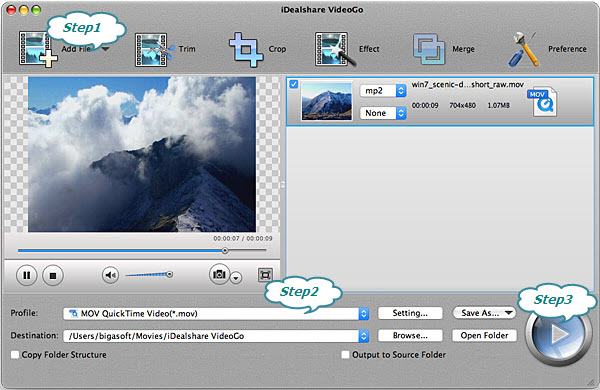
Choose MOV as your output format by clicking "Profile" button > "General Video" category.
Finally, click the "Convert" button to start and finish the DAV to Mac QuickTime best supported MOV.