
July 12th, 2017 by Smile Harney
Windows Media Player has preset many built-in codecs and that is why Windows Media Player supports to play many popular video formats, like WMV, ASF, AVI, MPG, etc, but FLV is not one of them. But it does not mean we can not play FLV in Windows Media Player and the following article will introduces two widely used methods to help you to play FLV in all versions of Windows Media Player.
In the above paragraph, we have mentioned that Windows Media Player has not preset the FLV codec, so if we can install the right FLV codec to Windows Media Player, playing FLV in Windows Media Player will not be a issue. But if you are not a professional person you may not find the right and clean FLV codec. So this method only applies to professional person or persons who have much computer knowledge to find the right FLV codec.
FLV is not Windows Media Player supported video formats, but we can use a professional FLV to Windows Media Player converter to convert the unsupported FLV to Windows Media Player supported video format. Windows Media Player supports many popular video formats, just choose one as the output format. The operation is very easy and it does not need professional knowledge. Anyone who knows basic computer knowledge can complete converting FLV to Windows Media Player supported video format with three mouse clicks.
The following will tell you how to convert FLV to Windows Media Player supported video format by showing you a detailed step by step guide.
The guide can also help to the unsupported MKV, MP4, MOV, 3GP, etc to Windows Media Player supported video formats. The guide also applies to convert any unsupported video format to QuickTime, iPhone, iPad, iPod, PSP, Android, Zune, etc or convert any video format to another new one.
Make Preparation: Free dwonload FLV to Windows Media Player Converter
Free download the powerful AVI Windows Media Player Converter - iDealshare VideoGo (for Windows, for Mac), install and run it, the following interface will pop up.

When importing FLV to Windows Media Player you can click "Add file" button or by drag and drop function.
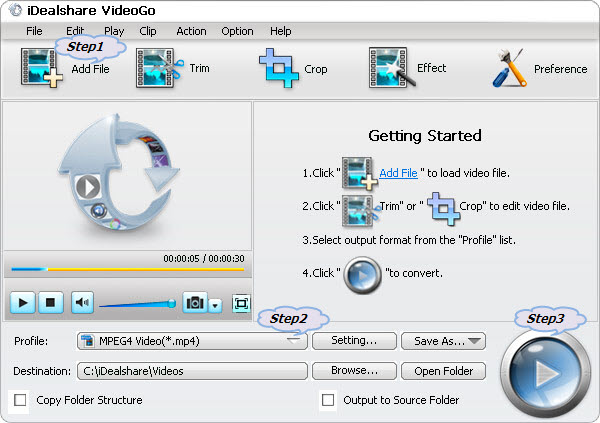
Click the "Profile" drop-down button to select Windows Media Player more supported WMV, ASF, AVI or MPG as output profile from "General Video" Category or "HD Video" Category.
At last click "Convert" button to finish your converting FLV to Windows Media Player supported video format process.
From the above two methods you can find one proper for you. If you know much computer knowledge choose Method one. If not, choose Method Two. But many professional persons also choose Method Two, because they want to use an easy, secure and fast way to play FLV in Windows Media Player instead of costing much time to search the FLV codec.