
September 29th, 2017 by Smile Harney
In the following article you will learn why sometimes Perian can not help you to successfully play FLV on QuickTime and how to easily play FLV on all versions of QuickTime.
QuickTime can not natively support to play FLV files. But some users have used Perian, an open source QuickTime component, to successfully play FLV files. But there are still some users who can not use Perian to play FLV files. That is because the Perian has stopped the Perian support since 2012. The final Perian version does not work with QuickTime 10 or higher version and problems often happen even on its supported QuickTime 7 or lower versions. So we can't play FLV on QuickTime, right? Of course not. Perian is not working well on QuickTime, but we can still choose another FLV to QuickTime converter to convert the FLV to QuickTime supported video format, such as MOV, to help users to successfully FLV on all versions of QuickTime.
Conveniently convert FLV to QuickTime supported MOV following the guide below.
Free download the professional FLV to QuickTime Converter - iDealshare VideoGo (Windows Version, Mac Version), install and run it, the following main interface will pop up.

Users can click the "Add file" button to import the FLV to iDealshare VideoGo. Or import FLV by drag and drop function.
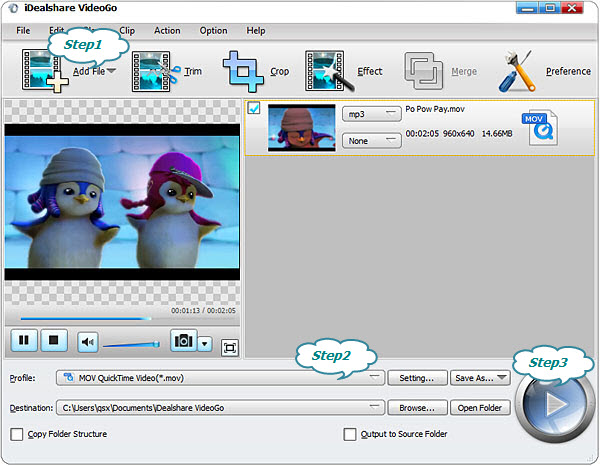
Click the "Profile" button to set MOV QuickTime Video(*.mov) or MP4 as the output format
Finish your conversion from FLV to QuickTime supported MOV by finally clicking "Convert" button.