
March 3rd, 2019 by Smile Harney
I have received some H.265 files from my friend, but the H.265 file can not be successfully played on my QuickTime Player. Can't QuickTime support to play H.265? If not, how can we successfully play the H.265 file on my QuickTime Player?
With the popularity of H.265 format, many devices have added H.265 support on their newer devices and players, among which Apple is included. Apple has claimed that since its iOS 11 and later and macOS High Sierra and later, Apple products, including iPhones, Photos, iMovie, QuickTime Player, etc can capture or play H.265 videos. It means that QuickTime working macOS High Sierra and later can play H.265 files. But QuickTime with the earlier versions still can not natively play H.265 files. H.265 can be played on QuickTime with the newer system, but sometimes some QuickTime users still report the failure of playing H.265 on QuickTime with the newer system. Is there a way to fix this?
How can we smoothly play the H.265 file on any QuickTime? Now the following article just shares a widely used method to help users to successfully playing the H.265 file on any QuickTime.
The widely used method is to use a professional H.265 to QuickTime converter to convert the H.265 file to QuickTime more supported MOV, MP4, etc. iDealshare VideoGo is just the professional H.265 to QuickTime converter users will need. With iDealshare VideoGo, the following work can be easily done:
Follow the guide below to easily convert the H.265 file to QuickTime MOV.
Free download the powerful yet easy-to-use H.265 to QuickTime Converter - iDealshare VideoGo (Mac Version, Windows Version ), install and run it, the following main interface will pop up.

Users can easily import the H.265 file to this H.265 to QuickTime converter. Users have two options for the H.265 import. Clicking the "Add File" button or using the drag and drop function. Batch conversion from H.265 to QuickTime MOV is also supported.
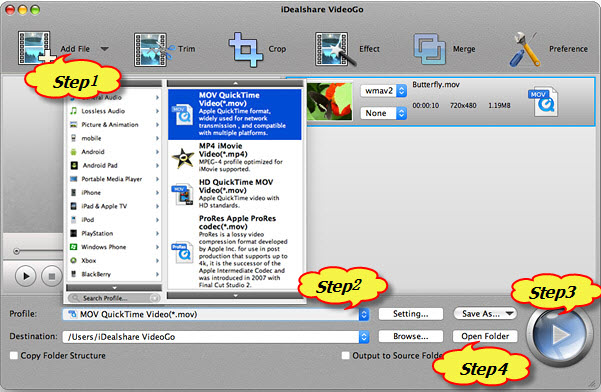
Click the drop-down button on the right side of the "Profile" to select MOV QuickTime Video(.mov) as the output format from General Video category.
Click the "Convert" button to finish converting H.265 to QuickTime more supported MOV.
After converting H.265 to QuickTime MOV, click the "Open Folder" button get the converted H.265 to play in QuickTime.