
April 1st, 2021 by Smile Harney
We must say that PowerPoint, as a great presentation program, has helped many users with their presentation work. Whenever the presentation need comes, PowerPoint will become their first choice. Except for creating some text presentations, PowerPoint also allows users to insert some video clips to create more vivid and attractive presentation documents. However, many users have failed to import their personal video files to PowerPoint and the basic reason is the incompatibility between your video file format and PowerPoint. So what is best video format for PowerPoint? Learning and using PowerPoint best video format can allow you to avoid the video incompatibility issue when inserting your video file to PowerPoint. In the following article, you will learn what is PowerPoint supported video format and how to convert unsupported video format to PowerPoint supported one.
Different PowerPoint versions get different video format as the best video format. If you are using PowerPoint 2010 and older versions, it is better to get your video file as WMV video format. If you are using PowerPoint 2013 and later versions, it is better to get your personal file as MP4 H.264 AAC. Of course, PowerPoint will also support AVI, MPG, ASF, etc in most cases, but to ensure the 100% compatibility, your first choice is to convert your video file as WMV or MP4 H.264 depending on what PowerPoint version you are using.
If your video file is not PowerPoint supported one and you will encounter failure when inserting them to your PowerPoint. In this case, you can use a professional PowerPoint video converter to convert your video file to PowerPoint more supported video format. iDealshare VideoGo is just the most professional yet easy-to-use PowerPoint video converter that is widely used by many users.
This iDealshare VideoGo supports to easily convert any video format file to WMV, MPG, AVI, ASF or MP4 H.264 to ensure the 100% compatible playback on PowerPoint 2010, PowerPoint 2013 and any other PowerPoint version. The converted video will have the same video quality as the original video file. If your video file is in small file size, only seconds will take to complete the video conversion and if your video file is in big file size few minutes will be cost. Also, this iDealshare VideoGo is a so powerful video converter that it supports to convert any unsupported video format to any other video device, player, program or application supported file formats and the supported video device, player include iPhone, iPad, iPod, Android, PSP, Roku, etc.
The following guide will help to easily convert any unsupported video file to PowerPoint MPG, AVI, WMV, ASF or MP4 H.264.
Free download the professional MOV to WMV Converter - iDealshare VideoGo(for Mac, for Windows), install and run it, the following interface will pop up.

Click the "Add file" button to get your personal video file imported to this PowerPoint video converter. You can also drag and drop your video file to this PowerPoint video converter. Batch converting your video file to PowerPoint is also available by this PowerPoint video converter.
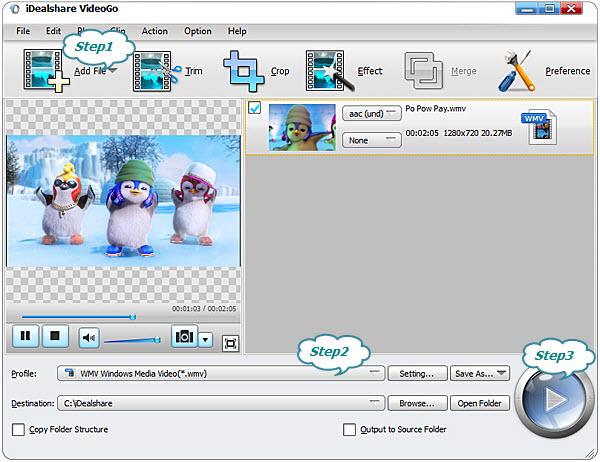
Click the "Profile" button>"General Video" category to set WMV for PowerPoint 2010 and older version users or MP4 H.264 AAC PowerPoint 2013 and later version users as the final output format.
Click the Convert button to complete your video file to PowerPoint WMV or MP4 H.264 AAC conversion, after which you can smoothly get your video file inserted to PowerPoint.