
May 31th, 2020 by Smile Harney
H.264, as a new popular encoding format, can be easily edited with good quality. And it is always a best choice to play on mobile phones, TVs, set-top boxes, computers, browsers and other devices and become more and more popular.
Although H.264 has better performance, which has made the captured video spread more widely, sometimes, users still need to convert the H.264 videos to other formats like convert H.264 to AVI for some specific devices and players. For instance, sometimes you can't play the H.264 on your computer or other Windows-based players. So it still needs to be converted to AVI or other formats, which are ready to be supported by most Windows applications.
Under this circumstance, the legendary iDealshare VideoGo will be your best choice. It can convert H.264 to AVI and other popular video audio formats that can be supported by common players and systems. Even if you are not a computer expert, you can easily use the iDealshare VideoGo.
Just follow the steps as below to easily convert H.264 to AVI. It won't let you down!
Free download the ideal H.264 to AVI Video Converter - iDealshare VideoGo (for Mac, for Windows), install and run it, the following interface will pop up.

Click the "Add file" button to import the H.264 files to iDealshare VideoGo
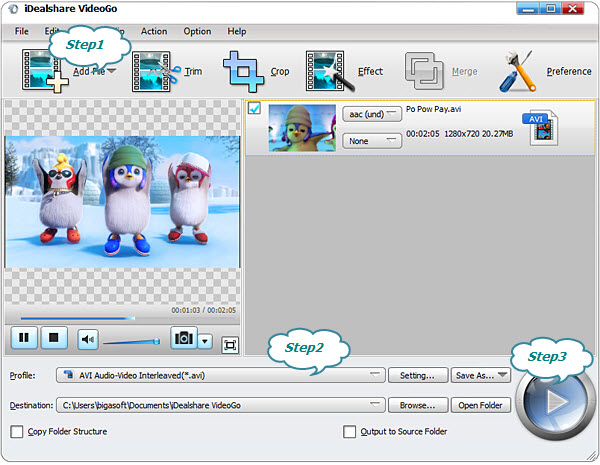
Click "Profile" button to select AVI as the output video format from the "General Video" category.
Finally, when two above steps have been done, then click the "Convert" button on the interface to initiate the conversion process. You can get the converted files once it's complete.