
April 26th, 2018 by Smile Harney
I got one very funny animated GIF file and I want to share it to Instagram for sharing to my classmates. But it seems Instagram does not accept animated GIF. Any idea?
Instagram is a photo and video sharing service which allows users to share photos and videos to Instagram for showing to public or selected users. Instagram does not support to upload animatd GIF to Instagram. If users insist to upload animated GIF to Instagram, first they need to convert the animated GIF to Instagram supported video formats, such as MP4 H.264. Not all video converters support animated GIF input, now the following article just introduces a professional GIF to Instagram converter - iDealshare VideoGo to help users to easily convert animated GIF to Instagram supported video formats.
Except for the uploading format, you also need to ensure that the uploaded file length is between 3 - 60 seconds. And also users are recommended to upload the video file with maximum width 1080 pixels and frame rate with 29.96. Luckily, the iDealshare VideoGo also helps to adjust your uploaded video to the recommended width and frame rate.
Free download the best GIF to Instagram Converter (for Mac, for Windows), install and run it, the following interface will pop up.

Easily add your animated GIF to this GIF to Instagram converter. The clicking the "Add file" button or the drag and drop function can be used when adding the animated GIF to this GIF to Instagram converter.
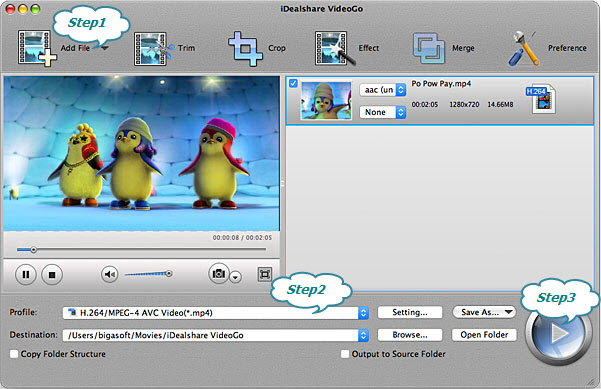
Select MP4 H.264 as your output format by clicking "Profile" button >"General Video" category.
And then click "Setting..." button>Advanced>Video Codec where you can adjust the video width less than 1080 pixels and the frame rate as 29.96.
Finish your GIF to Instagram preferred format conversion by finally clicking "Convert" button.