
July 1st, 2014 by Smile Harney
Looking forward to a R3D Converter to convert R3D to other video formats? If so, simply free download iDealshare VideoGo which is a professional R3D Converter for Mac and Windows. It can convert all kinds of REDCODE RAW footages to almost any popular video or audio format.
Key Features:
The following will take converting R3D to Apple ProRes MOV on Mac as an example, it also applies to convert R3D to MP4, AVI, DV, MKV, and other video or even audio formats on Windows or Mac.
Free download the ideal R3D Converter Mac version - iDealshare VideoGo (for Mac, for Windows), install and launch it, the following interface will pop up.

To convert R3D to DV, AVI, ProRes etc on Windows, simply download the R3D Video Converter for Windows version.
First copy the R3D recordings from your camcorder to the Mac computer, then click "Add File" button to import the R3D files to the R3D Video Converter.
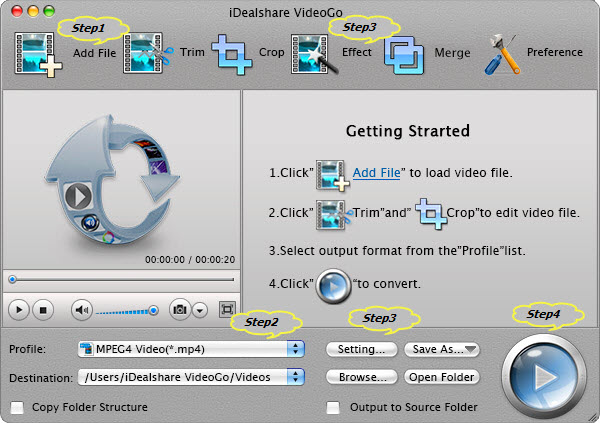
Click the "Profile" drop-down button to select 'ProRes Apple ProRes codec (*.mov)' or 'ProRes Apple ProRes 4444 codec (*.mov )' from the "HD Video" category.
Click the "Effect" button to open the Video Edit window to edit MXF files:
Click "Convert" button to start converting R3D to apple ProRes video format.
R3D, short for REDCODE RAW, are mostly used by RED high-resolution video cameras and all current Red cameras record only in the REDCODE RAW codec.
RED applications are not supported on the PowerPC architecture and it is only work with any Intel based computer. In order to play or edit R3D files, we had better convert R3D to a more popular video format like convert R3D to MOV, convert R3D to DV, convert R3D to MP4 and etc with iDealshare VideoGo which work on both PowerPC andIntel based computer and work on on both Windows and Mac computer.