
June 19th, 2014 by Smile Harney
iDealshare VideoGo is the professional HDV Converter which can convert all kinds of HDV files to MP4, AVI, DV, WMV, MOV, ProRes, 3GP, MPG, MKV, VOB, ASF, RMVB, WTV and etc on Mac or Windows.
Below will introduce a detailed guide to convert HDV whatever it is in MPEG-2, MP4, MOV, 720p, 1080i, 1080p to MP4, it also helps to convert HDV to AVI, DV, WMV, MOV, Apple ProRes and etc.
The following is a step by step guide on how to convert HDV files to MP4 on Mac.
Free download, install and run HDV Converter Mac or Windows version - iDealshare VideoGo ( for Mac , for Windows ), install and run it, the following interface will pop up.

If your HDV files are in your camcorder, you first need to transfer them to your computer. Then click "Add File" button to import your HDV recordings. Or simply drag and drop the HDV movie files to the main interface of this HDV Video Converter for Mac.
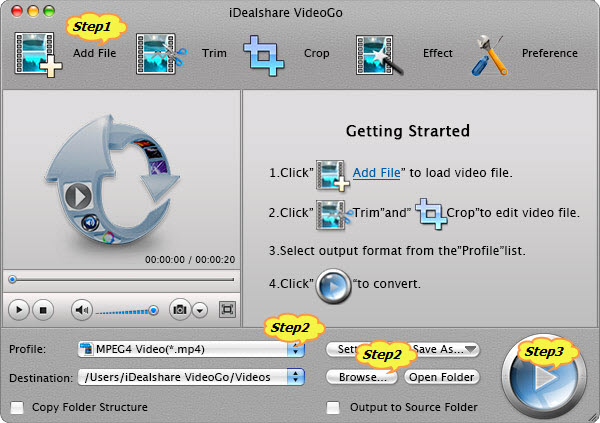
Click the pop-up menu on the right side of the "Profile" to select MP4 as output video format from the "General Video" category.
Click the "Browse" button to define which folder you want to use to store the will be converted MP4 video files.
Click the "Convert" button to start converting HDV to MP4, it will be finished with fast conversion speed and great output video quality.
Original, HDV is a format for recording of high-definition video on DV cassette tape. With the tapeless video recording formats trend, JVC, Sony and other manufacturers offer on-camera recording units, which convert an HDV camcorder into a hybrid system capable of recording both onto tape and onto file-based media. These recorders connect to a camcorder via Firewire and do not recompress HDV video, offering exactly the same image quality as if video were recorded on tape. As the recording format, HDV are mainly in HDV 720p, HDV 1080i or HDV 1080p.
HDV video and audio are encoded in digital form, using lossy interframe compression. Video is encoded with the H.262/MPEG-2 Part 2 compression scheme, using 8-bit chroma and luma samples with 4:2:0 chroma subsampling. Stereo audio is encoded with the MPEG-1 Layer 2 compression scheme. The compressed audio and video are multiplexed into a MPEG-2 transport stream, which is typically recorded onto magnetic tape, but can also be stored in a computer file.