
August 27th, 2013 by Smile Harney
No iFlicks Windows version? Want to get an alternative to iFlicks for Windows to convert and import all kinds of video and audio files to iTunes/Apple TV/iPad/iPod/iPhone on Windows? The following article just aims to introduce an ideal iFlicks Alternative for Windows or Mac.
iDealshare VideoGo, the powerful iFlicks for Windows, supports converting all kinds of movies, TV Shows, music for fast import to iTunes on Windows. Then it is just easily to play various media files in iTunes or sync video or audio to Apple TV, or iOS devices like iPad, iPod, iPhone.
Key Features:
Below is a step by step guide on how to use iFlicks Alternative for Windows to import iTunes unrecognized video or audio files to iTunes on Windows.
Free download the ideal alternative to iFlicks for Windows - iDealshare VideoGo (for Windows, for Mac), install and run it, the following interface will pop up.

Click "Add File" button to add the video or audio files which iTunes refuse to import. Or drag and drop media files or the folder where the media files are to the main interface of this iFlicks Alternative for Windows.
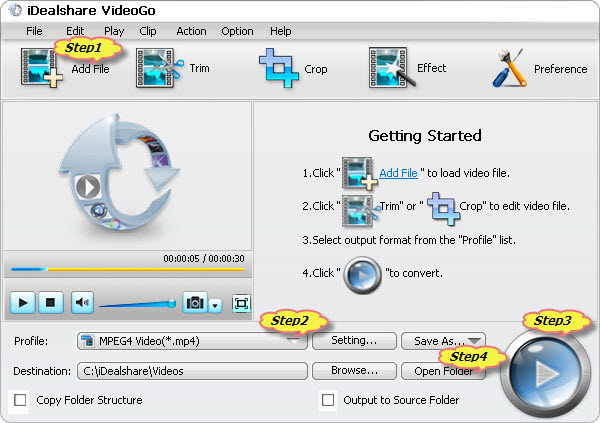
Click the small triangle icon on the right side of "Profile" to select iTunes supported video format like 'MP4 MPEG-4 Video(*.mp4)' from the "General Video" category or select iTunes supported audio format like 'MP3 MPEG Layer-3 (*.mp3)' from the "General Audio" category.
Click the "Convert" button to start converting the media video or audio files to iTunes supported format. It will be finished with fast conversion speed and great output quality.
Click "Open Folder" button to drag the converted media files to iTunes for easy playback or for sync to Apple TV, iPad, iPod, iPhone.